Add Prefix/Suffix To Lines Tool
First of all, Welcome to our Add Prefix/Suffix To Lines Tool. This is a free online utility designed to help you quickly and efficiently add any prefix or suffix to each line of your input text.
Whether you’re formatting data, organizing code, or customizing content, this tool makes it easy!
Example: If your input lines are:
| Input Data | Output Data |
|---|---|
| dog cat | pet_dog_lover pet_cat_lover |
| Prefix: pet_ | |
| Suffix: _lover | |
The tool also shows the total number of lines in your input and output, displayed as ‘Input T.Lines’ and ‘Output T.Lines’. You can even remove empty lines using the “Remove Empty Lines” checkbox and utilize the Copy or Clear buttons for convenience.
Note 1:
- Input T.Lines: Displays the total lines in the input box.
- Output T.Lines: Shows the total lines after processing.
- Remove Empty Lines: Checkbox to delete blank lines from the result.
Note 2:
Input T.Lines – Output T.Lines = Removed Empty Lines
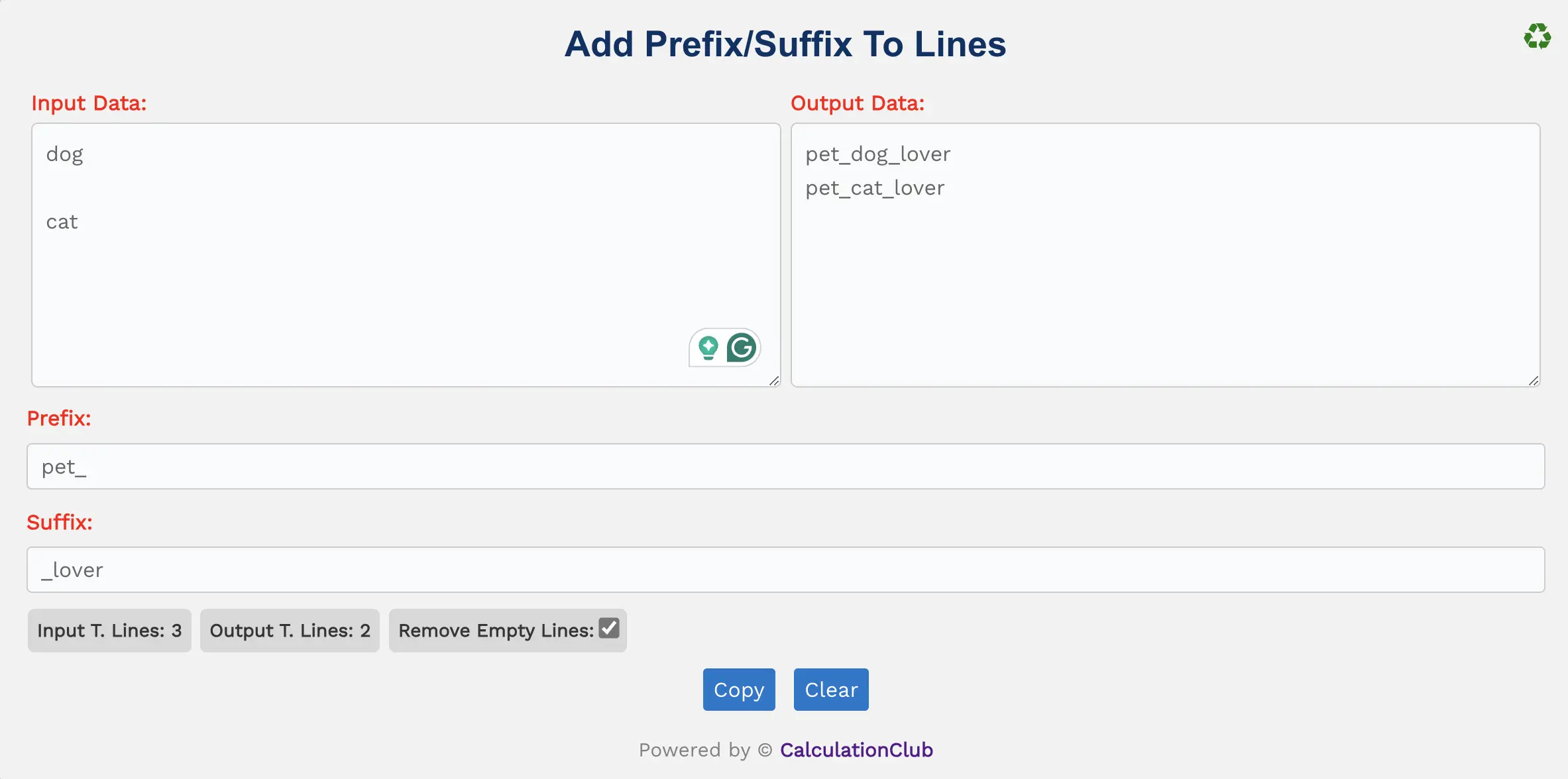
Features of the Add Prefix/Suffix to Lines:
1. Text Area: Two rectangular boxes – one for input and one for output. Paste your text in the first, and view the modified text in the second. Both are vertically resizable.
2. Switch View: Toggle between row and column layout using the ‘♻’ button. This feature works best on desktop screens.
3. Counters: Instantly view total lines in input and output using the counters labeled ‘Input T.Lines‘ & ‘Output T.Lines‘.
4. Remove Empty Lines: Checkbox to automatically delete empty lines from your input.
5. Prefix & Suffix Fields: Enter your desired prefix or suffix in the respective fields and see them applied instantly.
6. Buttons:
- Copy: Copies the converted text to your clipboard for easy transfer.
- Clear: Resets all input and output fields.
How to Use the Add Prefix/Suffix to Lines – Step-by-Step Guide
Step 1: Enter your lines in the Input Data field.
Step 2: Enter your desired Prefix and Suffix into the provided fields.
Step 3: Your modified lines will appear instantly in the Output area.
Step 4: (Optional) Use “Remove Empty Lines” to delete blank lines.
Step 5: Click Copy to copy results or Clear to reset the tool.
Why Use Our Add Prefix/Suffix Tool?
- ✅ 100% Free & No Ads – Simple, fast, and ad-free experience.
- ✅ Instant Results – Changes appear in real time.
- ✅ Mobile-Responsive – Works on any screen size.
- ✅ Safe & Private – No data is saved or sent to servers.
Popular Uses for This Tool
- 📌 Add identifiers or tags to database entries
- 📌 Create uniform file names for scripts or automation
- 📌 Customize lists, variables, or class names
- 📌 Batch-edit labels for programming or SEO tasks
FAQs – Add Prefix/Suffix Tool
1. What does this tool do?
It adds your desired prefix and/or suffix to every line of your input text.
2. Can I use only a prefix or only a suffix?
Yes, you can use either one or both depending on your needs.
3. Will it remove empty lines?
Yes, if you check the “Remove Empty Lines” checkbox.
4. Does it support mobile devices?
Yes, fully responsive. However, “Switch View” is optimized for desktop.
5. Is my data stored or shared?
No, everything is processed in-browser. Your data stays private.
Conclusion: In conclusion, our Add Prefix/Suffix To Lines Tool is a powerful and easy-to-use online utility to customize lines of text by adding a prefix, suffix, or both.
You can instantly see the line counts, remove blank lines, and quickly copy or reset your work in seconds.
My Request to All: If you like this tool, please consider sharing it with friends, students, or colleagues. For more useful tools, visit our main platform at CalculationClub.
Looking for educational resources? Explore Esenotes.
Your Feedback Matters: If you have feature requests or suggestions, feel free to contact us via WhatsApp or Telegram.
Telegram Link – Join Our Telegram Channel
YouTube Link – Subscribe to Our YouTube Channel


