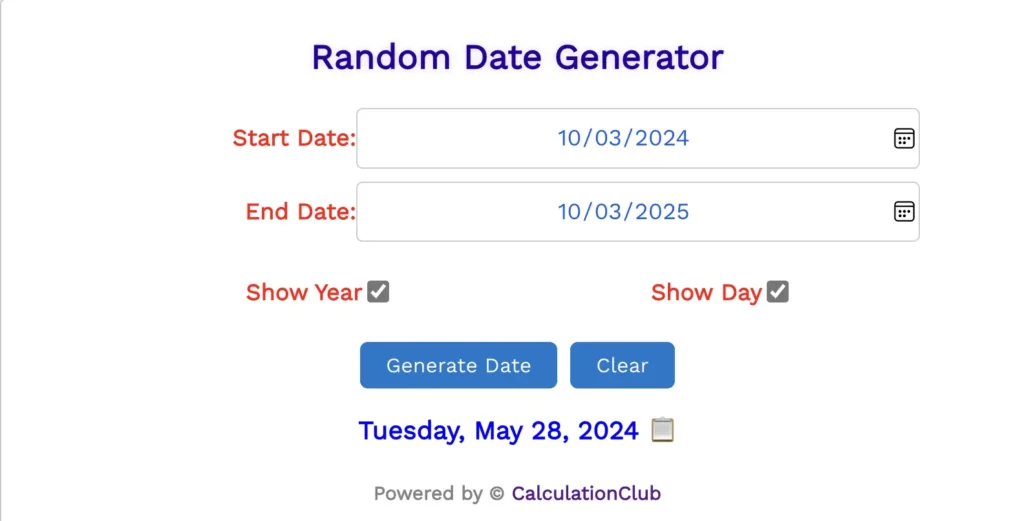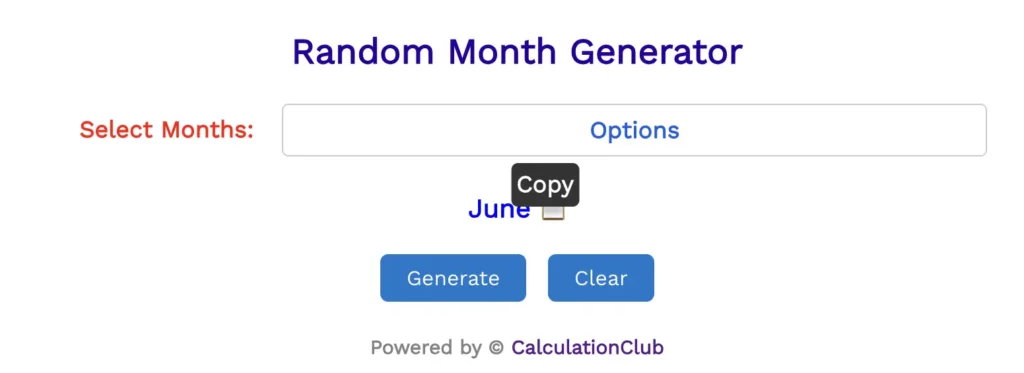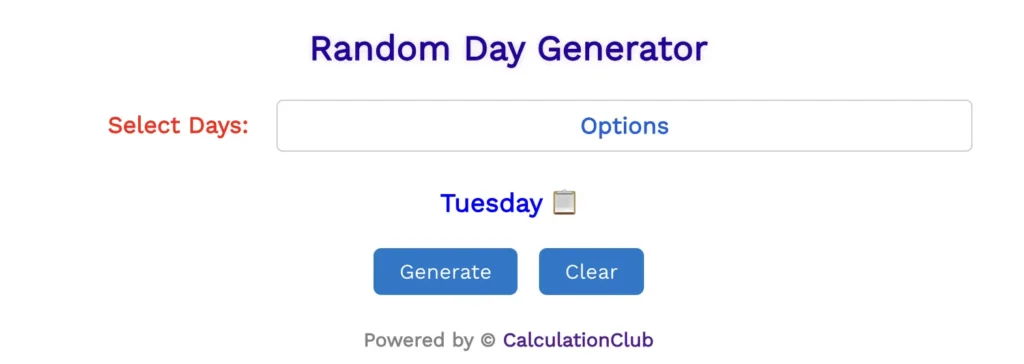Strong Password Generator
Today, we’re excited to introduce our Strong Password Generator, an advanced version of our Random Password Generator. This powerful tool is designed to simplify the creation of highly secure passwords for your online accounts and digital protection needs on myCalculation.com.
Our Strong Password Generator tools offer the ability to include or exclude capitals, numbers, and symbols by checking or unchecking their respective boxes, along with customizing the length of the password. Once configured, simply click ‘Generate Password‘ to create a strong password, and then copy it with a single click using the ‘Copy’ button. Paste it wherever you need.
When the password length is big and you do not see the password properly way then also have a feature to switch outfield to textarea by clicking on the switch icon (‘♻’) which is placed in the upper right corner.
Step-by-Step Guide to Using the Strong Password Generator
Step 1: Visit the Calculation.com website.
Step 2: Locate the “Strong Password Generator” tool on the website.
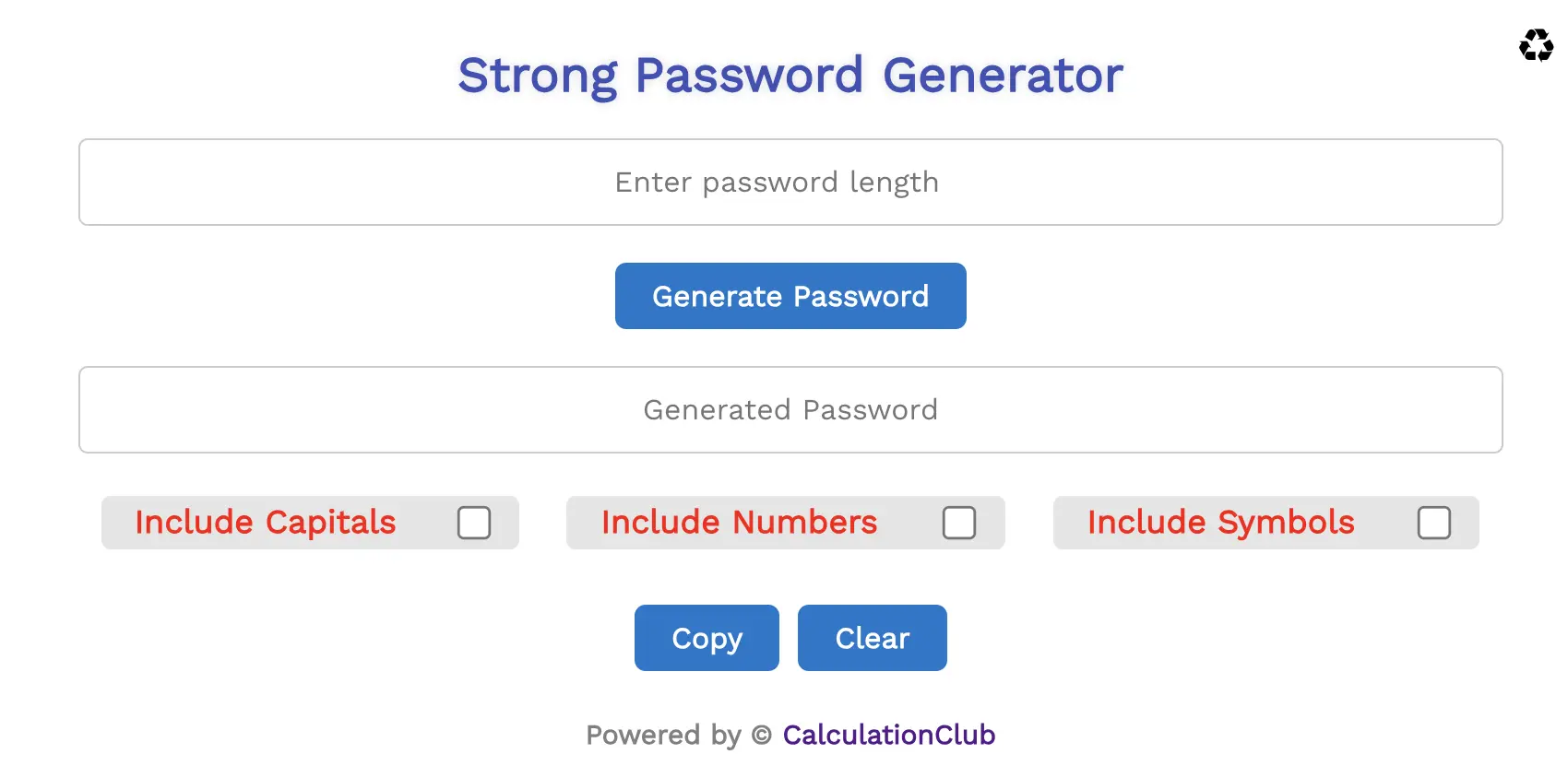
Step 3: In the generator interface, you will typically find several options:
- Specify the desired length for your password by entering the desired number of characters.
- Choose whether to Include Numbers by checking a box.
- Choose whether to Include Capitals (uppercase letters) by checking a box.
- Choose whether to Include Symbols (special characters) by checking a box.
Step 4: Customize your password preferences by setting the password length and selecting the character types you want to include.
Step 5: Once you’ve configured your preferences, find the “Generate Password” button.
Step 6: Click on the “Generate Password” button to initiate the password generation process.
Step 7: Observe the generated strong password displayed on the screen. This password will meet your specified length and character type preferences.
Step 8: To use the generated password, simply click the “Copy” button. This will copy the password to your clipboard, allowing you to easily paste it into your account setup or password manager.
Step 9: If you wish to generate another password with different preferences, repeat steps 3 to 8. You can create multiple strong passwords with varying lengths and character types as needed.
Step 10: For added security and convenience, click the “Clear” button to remove the generated password from the screen.
That’s it! Our Strong Password Generator on Calculation.com makes it easy to create highly secure passwords tailored to your specific requirements. Customize the length and character types, copy the password with a click, and enhance your online security effortlessly.
Conclusion
In conclusion, our Strong Password Generator on Calculation.com offers a secure and highly customizable solution for generating strong passwords. With the ability to set password length and include numbers, capitals, and symbols, it simplifies the process of fortifying your digital security. Easily copy passwords for convenience and clear them for added protection. Protect your online accounts and data with precision and ease using our robust tool. Another Website- Esenotes
If you’re enjoying our tools and website, please share them with your friends and family. If you’re interested in discovering more fascinating tools, visit calculationclub.com.