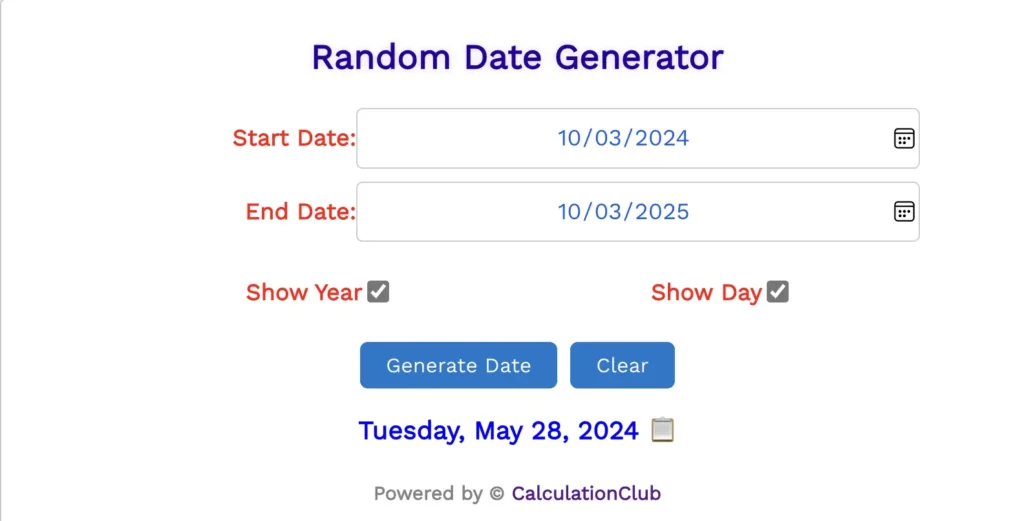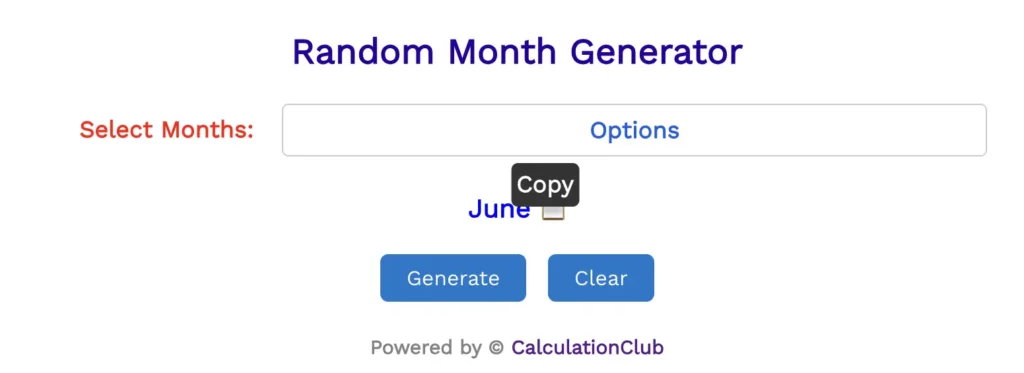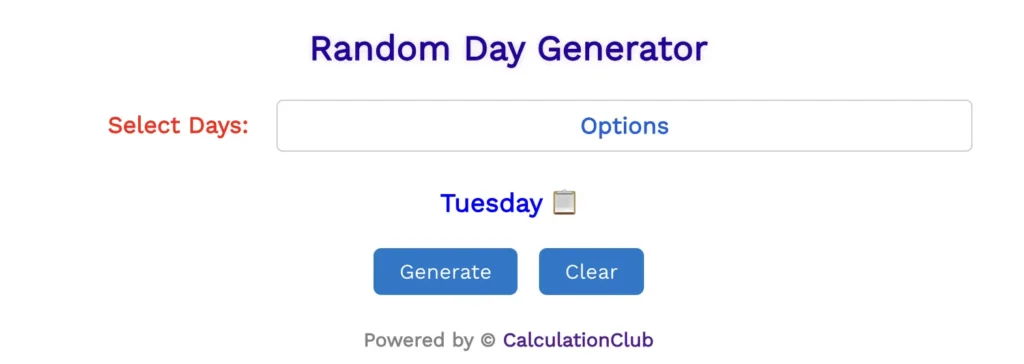Random Password Generator
Today, we’re excited to introduce you to our Random Password Generator, a secure and user-friendly tool designed to simplify the process of creating strong and unique passwords for your online accounts and security needs. With the click of the “Generate Password” button, our Random Password Generator creates a random and highly secure password for you. What sets our tool apart is the flexibility it offers—you can easily set the desired length of your password to meet the specific requirements of your accounts or security protocols.
But we don’t stop there. We understand the importance of convenience and security. That’s why we provide the option to Copy the generated password, allowing you to paste it into your account setup or password manager effortlessly. When the password length is big and you do not see the password properly way then also have a feature to switch outfield to textarea by clicking on the switch icon (‘♻’) which is placed in the upper right corner. You can also Clear the password when you’re done to ensure your security.
Whether you’re safeguarding your online accounts or just need a strong password for any purpose, our Random Password Generator on Calculation.com is here to provide you with secure and customized password solutions. Enhance your online security and simplify your password creation process with precision and ease, right here at Calculation.com.
If you’re looking to create a strong password, try our tools.- Strong Password Generator
Step-by-Step Guide to Using the Random Password Generator
Step 1: Visit the Calculation.com website.
Step 2: Locate the “Random Password Generator” tool on the website.
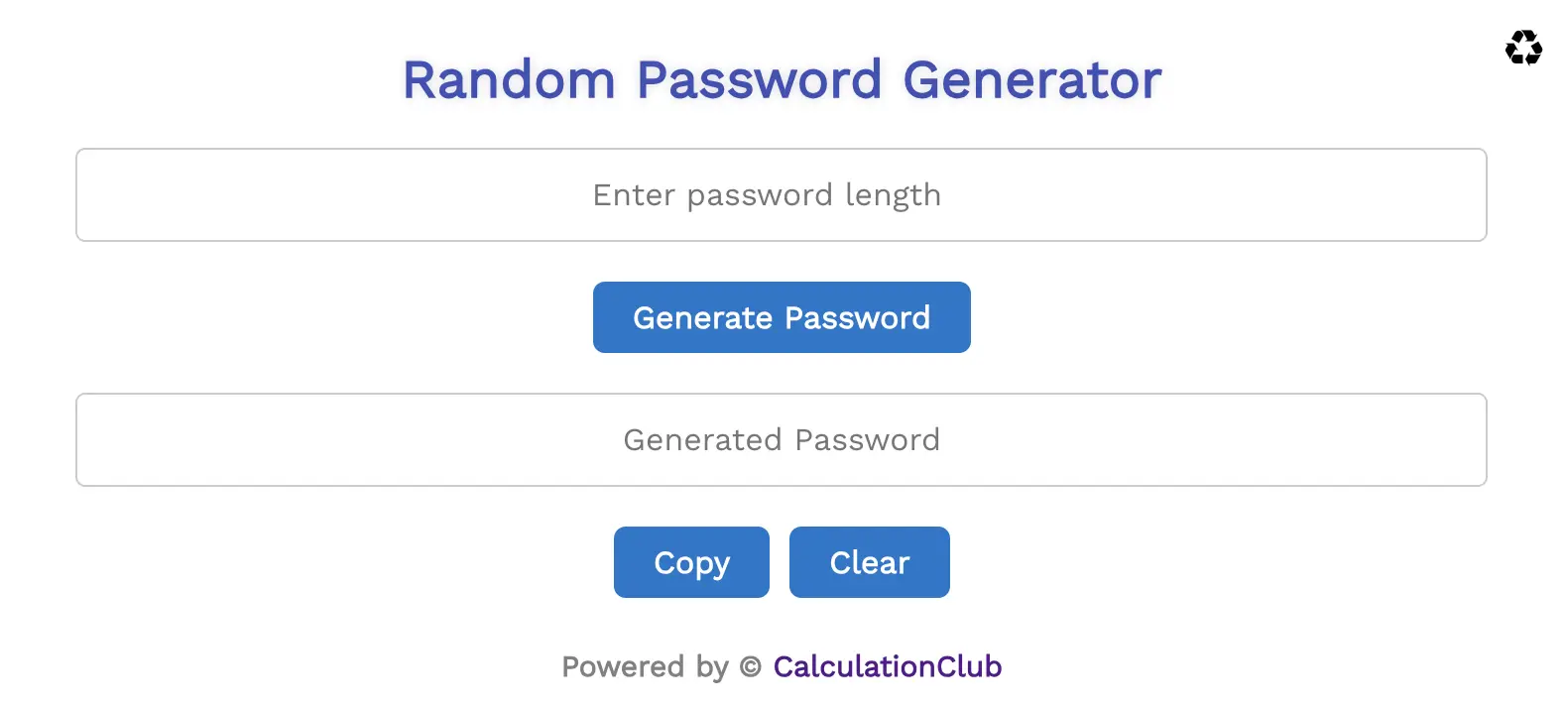
Step 3: In the generator interface, you will typically find an option to specify the length of the password you want to generate. Enter the desired length for your password.
Step 4: Once you’ve set the desired password length, find the “Generate Password” button.
Step 5: Click on the “Generate Password” button to initiate the random password generation process.
Step 6: Observe the randomly generated password displayed on the screen. This password will meet the length criteria you specified and is designed to be strong and secure. When the password length is big and you do not see the password properly way then also have a feature to switch outfield to textarea by clicking on the switch icon (‘♻’) which is placed in the upper right corner.
Step 7: To use the generated password, simply click the “Copy” button to copy it to your clipboard. You can then paste it into your account setup, password manager, or wherever you need it.
Step 8: If you wish to generate another password with a different length, repeat steps 3 to 7. You can generate multiple passwords with varying lengths as needed.
Step 9: To clear the generated password from the screen, click the “Clear” button for added security and convenience.
That’s it! Our Random Password Generator on Calculation.com makes it easy to create strong and secure passwords tailored to your specific needs. Customize the length, copy the password with a click, and enhance your online security effortlessly.
Conclusion
In conclusion, our Random Password Generator on Calculation.com offers a secure and customizable solution for generating strong passwords. With the ability to set password length, copy passwords for convenience, and clear them for security, it simplifies the process of enhancing your online security. Protect your accounts with ease and precision using our user-friendly tool. Another Website- Esenotes
If you’re enjoying our tools and website, please share them with your friends and family. If you’re interested in discovering more fascinating tools, visit calculationclub.com.