Case Converter
First of all, welcome to our Case Converter tool. Case Converter is a free online tool that is very easy to use and highly advanced in its features. It helps to convert any text into proper formats such as Capitalized Case, Sentence Case, lowercase, UPPERCASE, Title Case, aLtErNaTiNg CaSe, and InVeRsE CaSe. For copying or downloading the converted text, we provide dedicated buttons to do very easily. Additionally, suppose you’re curious about the total number of characters, words, sentences, or other counts such as Paragraphs, Alphabets, Spaceless Characters, Numbers, Symbols, and Spaces in a given paragraph then our tool displays all these figures in a matter of seconds. To use our tool again, there is a clear button that resets the tool.
Let’s break down the features of this Case Converter tool and describe each component in detail:
Features of the Case Converter Tool
1. Text Area: The text area is a rectangular input field where users can enter text to be converted. It allows users to input text, paste content from other sources, and resize the height of the input field vertically to accommodate larger amounts of text.
2. Dropdown Menu: In the Case Converter tool, the dropdown menu opens when users click the ‘⛔’ button located at the top-right corner. This menu allows users to select which counting options are displayed in the tool. Open the dropdown menu and choose to count specific elements such as characters, words, sentences, paragraphs, lines, symbols, numbers, alphabets, spaceless characters, and spaces. This customization allows users to customize the analysis according to their specific requirements, providing them with flexibility and control over the counting process.
3. Counters: Counters, located at the bottom of the text area, display the results of the counting operation which is discussed in the dropdown section. the counters offer a comprehensive overview of the text’s structure. it offers advanced features not found on other websites. Below, we discuss in detail which types of characters are discussed in each section.
4. Buttons:
- Capitalized Case: Converts the text to capitalized case, ensuring that the first letter of each word is capitalized.
- Sentence Case: Converts the text to sentence case, capitalizing the first letter of the first word in each sentence.
- Lowercase: Transforms the text to lower case, rendering all letters in lowercase format.
- Upper Case: Converts the text to upper case, capitalizing all letters in uppercase format.
- Title Case: Converts the text to title case, capitalizing the first letter of each word while excluding certain exceptions such as articles and conjunctions.
- Alternating Case: Alters the case of letters in the text, alternating between lowercase and uppercase for a stylized effect.
- Inverse Case: Inverts the case of letters, transforming lowercase letters to uppercase and vice versa.
- Download Text: Enables users to download the converted text as a plain text file, facilitating easy sharing and storage.
- Copy: Transfers the converted text to the clipboard, simplifying the process of moving text to other applications or documents.
- Clear: Clears the text area, allowing users to start afresh with new text input.
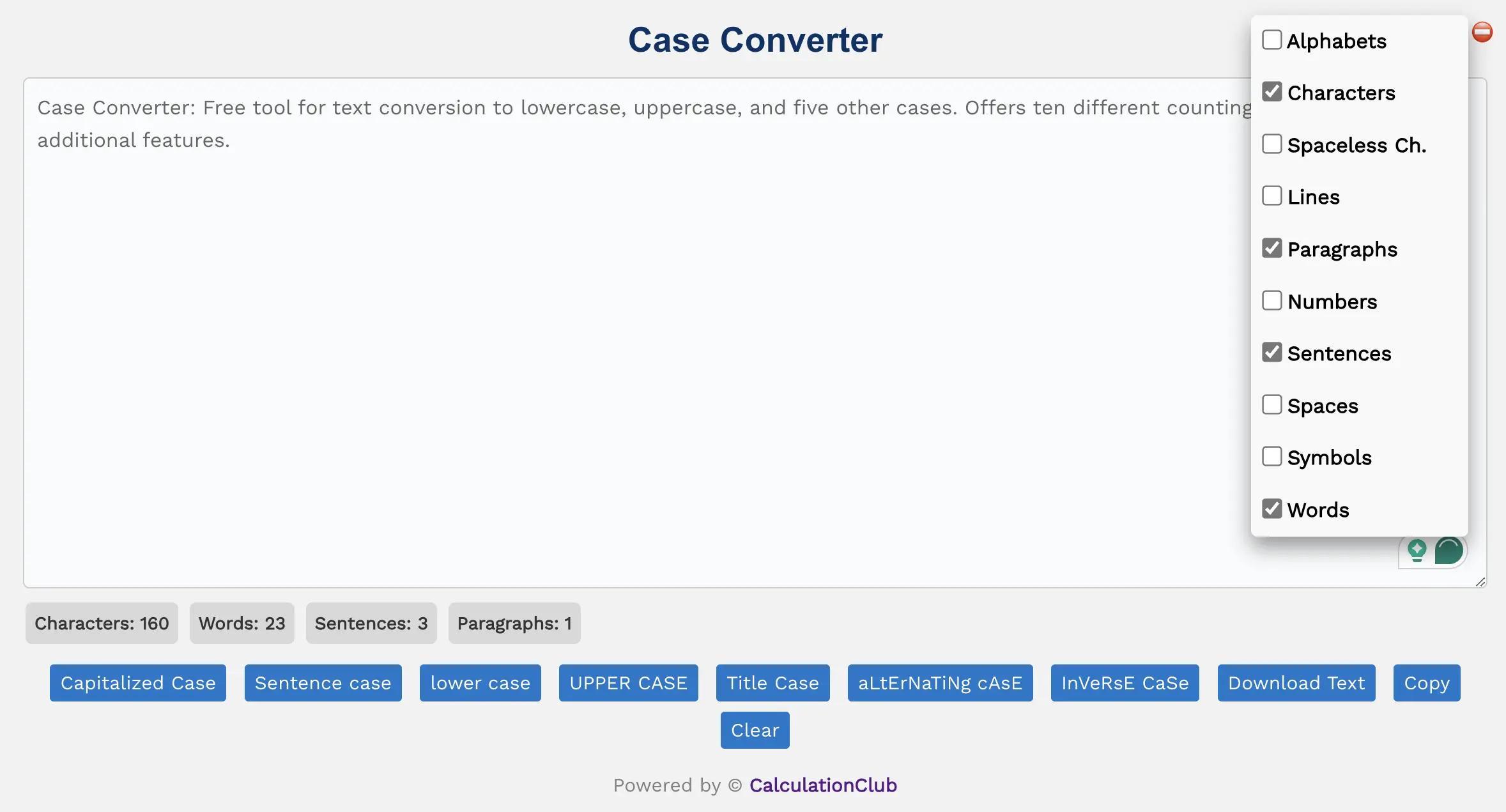
Buttons and Their Uses of Case Converter Tool
1. Capitalized Case
In Capitalized Case, the first letter of each word is capitalized, It is similar to Title Case, but in Capitalized Case articles, conjunctions, and prepositions are also capitalized.
Example:
Input text: “the quick brown Fox JUMPS Over the lazy DOG”
Output: “The Quick Brown Fox Jumps Over The Lazy Dog”
In this example, the first letter of each word is capitalized, including articles (“the”), conjunctions (“over”), and prepositions (“the”).
2. Title Case
3. Sentence Case
Sentence case capitalizes the first letter of the first word in each sentence while converting all other letters to lowercase. It’s useful for making text look more natural and grammatically correct, particularly in longer passages of text.
Example:
Input text: “the quick brown Fox JUMPS over the lazy DOG. the cat is sleeping peacefully.”
Output: “The quick brown fox jumps over the lazy dog. The cat is sleeping peacefully.”
In this example, the first letter of the first word in each sentence is capitalized, while all other letters are converted to lowercase. This helps improve readability and ensures grammatical correctness in the text.
4. Lower Case
In the lower case convert your text to lowercase, providing a consistent and uniform appearance. It helps standardize text or when you want a more subdued presentation.
Example:
Input text: “The QUICK Brown Fox JUMPS Over THE Lazy DOG”
Output: “the quick brown fox jumps over the lazy dog”
In this example, all letters in the input text have been converted to lowercase, ensuring consistency and a subdued presentation of the text.
5. UPPER CASE
Convert your text to uppercase letters, making every letter in your text capitalized. This option is ideal for emphasizing text, ensuring clarity, and drawing attention to important information.
Example:
Input text: “the quick brown Fox JUMPS Over the lazy DOG”
Output: “THE QUICK BROWN FOX JUMPS OVER THE LAZY DOG”
In this example, every letter in the input text has been converted to uppercase, emphasizing each word and ensuring clarity in the text.
6. aLtErNaTiNg cAsE
Alternating case switches the case of each letter in your text between uppercase and lowercase. This option creates a unique visual effect, making your text stand out and adding a touch of creativity.
Example:
Input text: “Hello World”
Output: “hElLo wOrLd”
In this example, each letter alternates between uppercase and lowercase, creating an eye-catching and distinctive appearance.
7. InVeRsE CaSe
Inverse case reverses the case of each letter in your text, turning uppercase letters into lowercase and vice versa. This unconventional option can be used for stylistic purposes or to create visual interest in your text.
Example:
Input text: “Hello World”
Output: “hELLO wORLD”
In this example, each uppercase letter is converted to lowercase, and each lowercase letter is converted to uppercase, resulting in a reversed appearance of the text.
8. Download Text
Easily download the converted text directly to your device in ‘txt’ file format.
9. Copy
Clicking this button copies the converted text to the clipboard, allowing users to paste it into other applications or documents.
10. Clear
- This button clears the text area, resetting it to an empty state and erasing any existing text or formatting.
- It provides users with a convenient way to start afresh with new text input without having to manually delete the existing content.
Counter and How It Works
One of the unique features of the Case Converter tool is its ability to exactly calculate the number of different text elements, such as characters, words, sentences, paragraphs, alphabets, spaceless characters, numbers, symbols, spaces, and lines. To learn how each element’s count is calculated, let’s examine each one in detail:
Characters: The characters count in the Case Converter tool represents the total number of characters present in the given text, including letters, numbers, symbols, and whitespace (space or new line) characters.
Words: In the Case Converter tool, the words count feature calculates the total number of words in the provided text. The word count function works by recognizing words as any characters that appear between two spaces. Example: ” apple ” =1
Sentences: Sentence count refers to the total number of sentences within a given paragraph. Each sentence is identified by detecting any full stop, question mark, or exclamation mark at the end, followed by a space. Example: “The quick brown fox jumps over the lazy dog. The cat is sleeping peacefully.” =2
Paragraphs: In the Paragraphs section of the Case Converter tool, the total number of paragraphs provided in the test input is displayed. It counts paragraphs based on the total number of lines minus empty lines. For example, if the test input has three lines with one empty line between them, the tool should count is 2.
Alphabets: In the Alphabets section of the Case Converter tool, the total number of alphabets (both lowercase and uppercase) provided in the test input is displayed. For example, if the test input is ‘Hello World,’ the tool should count 10 alphabets.
Spaceless Characters: In the “Spaceless Characters” section of the Case Converter tool, it show the combined count of alphabets, numbers, and symbols without any spaces or line breaks within a provided text.
Example: Original text: “Hello 123! How are you?” Spaceless characters: 19 (including “Hello123!Howareyou?“)
Numbers: In the Numbers section of the Case Converter tool, the total count of numeric characters provided in the test input (0 to 9) is displayed. For instance, if the test input is ‘12345,’ the tool should count 5 numbers.
Symbols:In the Symbols section of the Case Converter tool, the total number of symbols, including accentuated letters such as ‘Ǎ’ and ‘Ç’, provided in the test input is displayed. For example, if the test input is ‘Héllo, Wórld!‘, the tool should count 4 symbols.
Spaces In the Spaces section of the Case Converter tool, the total number of spaces provided in the test input is displayed. For example, if the test input is ‘Hello World’, the tool should count 1 space.
Lines In the Lines section of the Case Converter tool, the total number of lines provided in the test input is displayed.
Example:
The quick brown fox jumps over the lazy dog.
The cat is sleeping peacefully.
In the provided example, there are two lines. The first line contains the sentence “The quick brown fox jumps over the lazy dog,” and the second line contains the sentence “The cat is sleeping peacefully.” However, it’s important to note that there is only one line break between the two lines. Therefore, despite having two lines of text, there is only one line break, as the transition from the first line to the second line requires only one line break. Line = 1 + Line Break
Step-by-Step Guide to Using the Case Converter
- First, enter the text.
- Second, Select the button in which you want to change your text.
- Third, Now your text is converted If you want to download or copy the text you click the button according to them.
- To reset the tool click the ‘Clear’ Button.
Why Use Our Case Converter?
- Instant Conversion: See the result immediately as you type or paste text.
- 100% Free: No subscriptions or hidden fees.
- Mobile Friendly: Use it on any device – desktop, tablet, or smartphone.
- Privacy First: No data is stored or sent to any server. Everything happens in your browser.
Popular Uses for Case Converters
- Fixing inconsistent text casing in essays or documents
- Formatting code or programming syntax
- Preparing content for social media posts
- Creating capitalized headlines for blog articles
FAQs – Case Converter Tool
What is a Case Converter?
A case converter is a free online tool that allows users to quickly change the casing format of any text. It supports transformations such as uppercase, lowercase, sentence case, and more.
Is this tool free to use?
Yes, our case converter is 100% free and requires no registration or installation.
Does the tool work offline?
Yes. Since all conversions happen in your browser, you can use it offline once the page is loaded.
Conclusion: In conclusion, our Case Converter Tool provides a user-friendly interface with a wide range of text transformation options and detailed analysis features. From converting text to various formats like Capitalized Case, Sentence Case, and more, to providing insights on character counts, word counts, and paragraph structures, our tool offers comprehensive functionality. With easy-to-use buttons for copying, downloading, and clearing text, users can efficiently manage their text editing tasks. Experience the convenience and versatility of our Case Converter Tool for all your text transformation needs.
My Request to All: If you like this tool, don’t forget to share it with your friends, students, or team. For more powerful generators and fun tools, check out our collection at CalculationClub
Looking for tools in Hindi? Try MeterToFeet
For notes and education resources, visit Esenotes
Your Feedback Matters: If you have suggestions or feature requests, contact us via WhatsApp or Telegram anytime. We value your input and are always looking to improve your experience.
Telegram Link – Join Our Telegram Channel
YouTube Link – Subscribe to Our YouTube Channel


