Remove Empty Lines Online
First of all, Welcome to our Remove Empty Lines Online tool. This is a fast, free, and beginner-friendly utility that helps instantly clean up any text by removing blank lines. It automatically detects and deletes all empty lines from your input text. It also shows the count of removed lines and total lines detected in real time.
Simply paste your text into the input box. The tool will clean it and display metrics like “Empty Lines Removed” and “Total Lines” below the text box.
Use the Copy button to grab your cleaned content or the Clear button to start fresh.
Note. 1
- Empty Lines Removed: This shows the number of empty (blank) lines deleted from your input.
- Total Lines: This displays the overall number of lines (including empty lines) in your original text.
Note. 2:
Total Lines – Empty Lines Removed = Remaining Output Lines
Example:
| Input: | Output: |
| First of all, Welcome to our Remove Empty Lines tool. Remove Empty Lines is a free online tool that is very easy to use. | First of all, Welcome to our Remove Empty Lines tool. Remove Empty Lines is a free online tool that is very easy to use. |
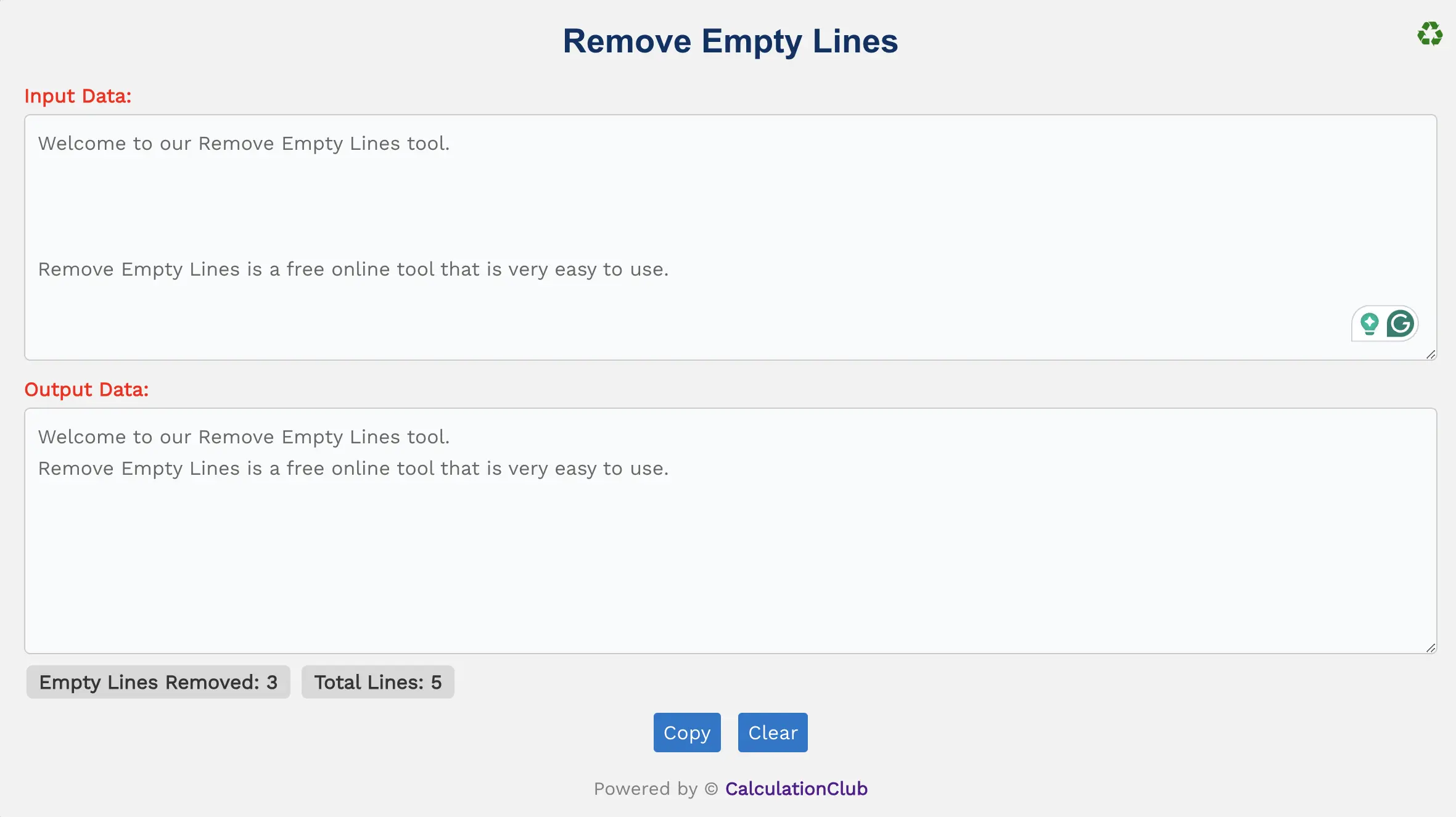
Remove Empty Lines
Features of the Remove Empty Lines Online Tool:
1. Text Area: Two text boxes are available — one for the input text and the other for the cleaned output. Both boxes are resizable for your convenience.
2. Switch View: Click the ‘♻’ icon in the top-right corner to switch between column and row layouts. This function is optimized for desktop users only.
3. Counters: The tool shows real-time statistics:
- Input Lines: e.g., 12 lines with 5 blank → Empty Lines Removed: 5
- Output: 7 valid lines remain
4. Buttons:
- Copy: Instantly copy the cleaned text to your clipboard.
- Clear: Erase both input and output boxes to reuse the tool.
Key Features of the Remove Empty Lines Tool
- ✔️ Instant Cleanup: Automatically remove all blank lines from large text areas in seconds.
- ✔️ Line Tracking: Live count of total lines and removed empty lines.
- ✔️ Responsive Interface: Works across desktop, tablet, and mobile devices.
- ✔️ View Toggle: Easily switch layout style (desktop only).
- ✔️ Clipboard & Reset: Simple Copy and Clear buttons enhance usability.
How to Use the Remove Empty Lines Tool – Step-by-Step Guide
Step 1: Paste or type your text into the Input Data box.
Step 2: The tool automatically removes all empty lines.
Step 3: View the cleaned result in the output box.
Step 4: Use the Copy button to copy the output.
Step 5: Click Clear to reset both boxes and reuse the tool.
Why Use Our Remove Empty Lines Tool?
- ✅ 100% Free & No Signup: No registration, ads, or limitations.
- ✅ Blazing Fast: Your results appear instantly.
- ✅ Secure: Your data stays on your device – nothing is uploaded.
- ✅ Fully Responsive: Works smoothly on all screen sizes.
Popular Uses for Remove Empty Lines Tool
- 📌 Clean up blog content, scripts, or CSV files
- 📌 Developers use it to optimize log files or code output
- 📌 Editors format manuscripts or plain-text notes
- 📌 Bloggers remove spacing errors when copying from Word or PDF
FAQs – Remove Empty Lines Online Tool
1. Will this tool remove tabs or spaces too?
No. It only removes fully empty lines. Indented or spaced lines will remain untouched.
2. Is this tool completely free?
Yes, our Remove Empty Lines Tool is 100% free with no hidden charges.
3. Does this work on mobile phones?
Yes, it is mobile-friendly. However, the view toggle feature works best on desktop.
4. Is my text safe here?
Absolutely. All processing is done locally in your browser — nothing is stored or shared.
5. Can I use this for large documents?
Yes! The tool efficiently handles both short and long texts with thousands of lines.
Conclusion: In conclusion, our ‘Remove Empty Lines Tool’ is a fast and effective way to clean up your text by deleting all blank lines while showing live line metrics.
My Request to All: If this tool helped you, please consider sharing it with your colleagues, writing teams, or classmates. Discover more productivity tools at CalculationClub
Looking for tools in Hindi? Visit MeterToFeet
Explore study resources and notes at Esenotes
Your Feedback Matters: Got suggestions? Reach out to us via WhatsApp or Telegram.
Telegram Link – Join Our Telegram Channel
YouTube Link – Subscribe to Our YouTube Channel


