Filter Lines Online
First of all, Welcome to our Filter Lines Online. Filter Lines Online is a free online tool that is very easy to use. It helps filter out lines that match the provided keyword. You can choose between two filtering options: include lines with the keyword or exclude lines with the keyword. Additionally, you can enable the ‘Case Sensitive‘ checkbox. When checked, the filter distinguishes between uppercase and lowercase letters (A≠a). When unchecked, uppercase and lowercase (A=a) letters are treated as the same.
It also indicates the total lines present in the input text & output text, which is indicated by ‘Input T.Lines’ & ‘Output T.Lines’.
Note. 1
- Input T.Lines: This shows the number of lines in the input text.
- Output T.Lines: This shows the number of lines in the output text.
Note. 2: Input T.Lines – Output T.Lines = Remove Empty Lines
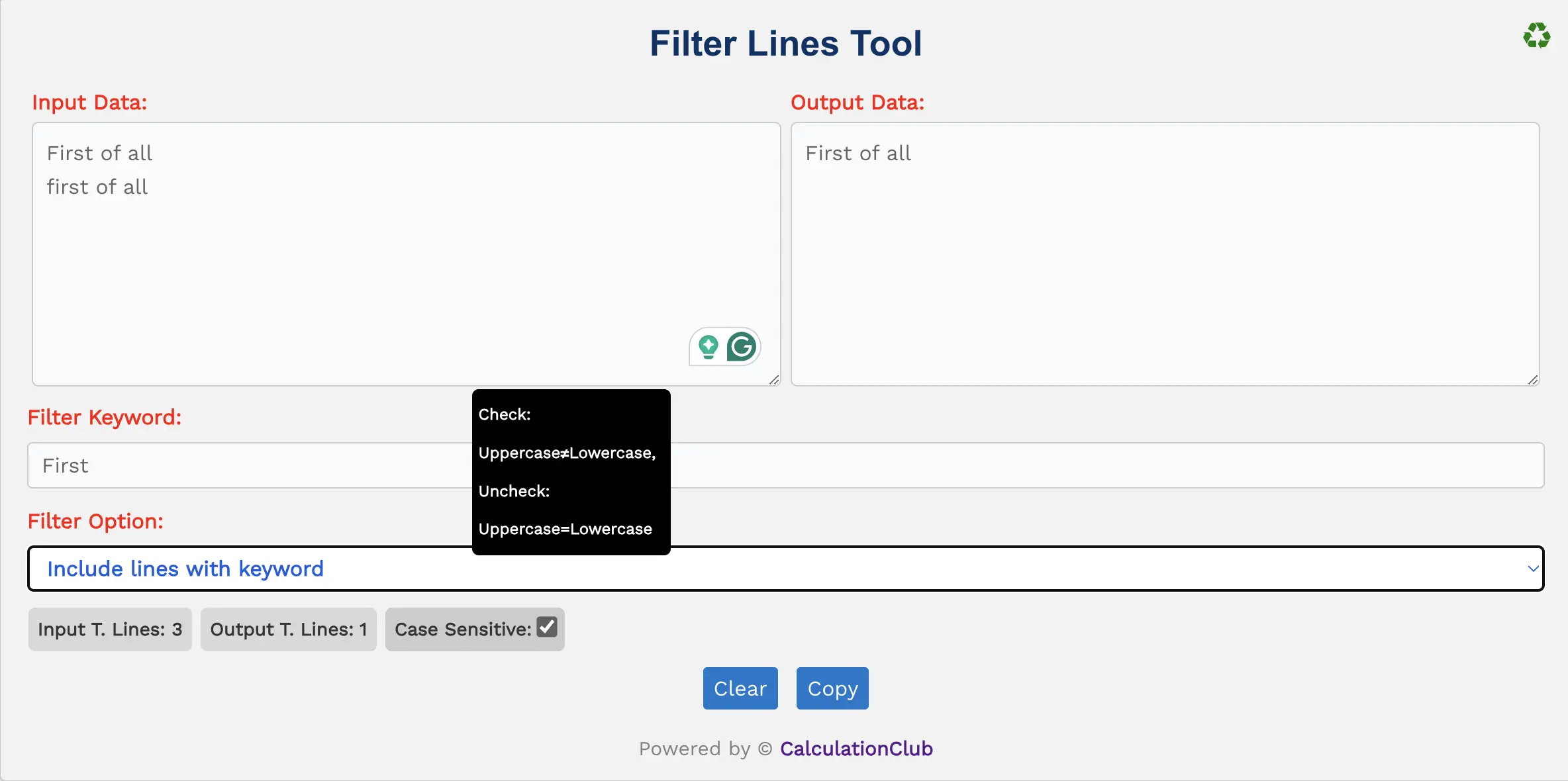
Features of the Filter Lines Online:
1. Text Area: There are two rectangular text area boxes in the tool. The first text area is dedicated to the input field, and the second is for output. In the first text area, type or paste the text, and in the second, we get the modified text according to the tool. Additionally, we can adjust the text area vertically.
2. Switch View: This tool offers an option to switch the view from row to column arrangement of the text area box. To switch the view, click the ‘♻’ button located at the top-right corner. This Function is not useful for mobile users.
3. Counters: This tool displays the total lines present in the input text & output text, which is indicated by ‘Input T.Lines’ & ‘Output T.Lines‘.
4. Filter Keyword: This is another input text area labeled ‘filter keywords’ where you can enter the keyword.
5. Filter Option: This tool offers the choice between two filtering options: ‘Including lines with the keyword’ or ‘Excluding lines with the keyword‘.
- If you select ‘Including lines with the keyword’, the tool filters out lines that contain the ‘filter keyword’.
- If you select ‘Excluding lines with the keyword’, the tool filters out lines that do not contain the ‘filter keyword’.
6. Case Sensitive: It is a checkbox. When checked, the filter distinguishes between uppercase and lowercase letters (A≠a). When unchecked, uppercase and lowercase letters (A=a) are treated as the same.
7. Buttons:
- Copy: This button transfers the converted text to the clipboard, simplifying the process of moving text to other applications or documents.
- Clear: This button clears the text area, allowing users to start afresh with new text input.
How to Use the Filter Lines Online Tool – Step-by-Step
- Enter the text into the first text area labeled ‘Input Data‘.
- Enter the keyword into the ‘Filter Keyword‘ text area.
- Select the ‘Filter Option‘ according to your needs.
- Check the ‘Case Sensitive‘ checkbox for filtering based on case sensitivity.
- To copy the filtered text, simply click the ‘Copy‘ button.
- To reset the tool, click the ‘Clear’ button.
FAQs – Filter Lines Online Tool
1. What does the Filter Lines Online tool do?
The tool allows you to filter lines of text based on a keyword. You can choose to either include lines that contain the keyword or exclude them. It’s perfect for refining large blocks of text, code, or data files.
2. Can I make the filter case-sensitive?
Yes. You can enable the ‘Case Sensitive’ checkbox. When checked, the filter distinguishes between uppercase and lowercase letters (e.g., “Word” ≠ “word”). When unchecked, it treats uppercase and lowercase as equal.
3. Can I use multiple keywords to filter lines?
Currently, the tool supports one keyword at a time. If you want to filter by multiple keywords, you’ll need to repeat the process using each keyword individually.
4. Is any of my text saved or stored?
No. This tool runs completely in your browser. None of your input or output data is saved or sent to a server, ensuring full privacy and security.
In conclusion, our ‘Filter Lines Online’ is a free online tool that helps to filter lines by a provided keyword. This tool gives you the option to filter lines that contain the keyword or not. This tool is very user-friendly and easy to use.
My Request to All: If you like this tool, don’t forget to share it with your friends, students, or team. For more powerful generators and fun tools, check out our collection at CalculationClub
Looking for tools in Hindi? Try MeterToFeet
For notes and education resources, visit Esenotes
Your Feedback Matters: If you have suggestions or feature requests, contact us via WhatsApp or Telegram anytime. We value your input and are always looking to improve your experience.
Telegram Link – Join Our Telegram Channel
YouTube Link – Subscribe to Our YouTube Channel


