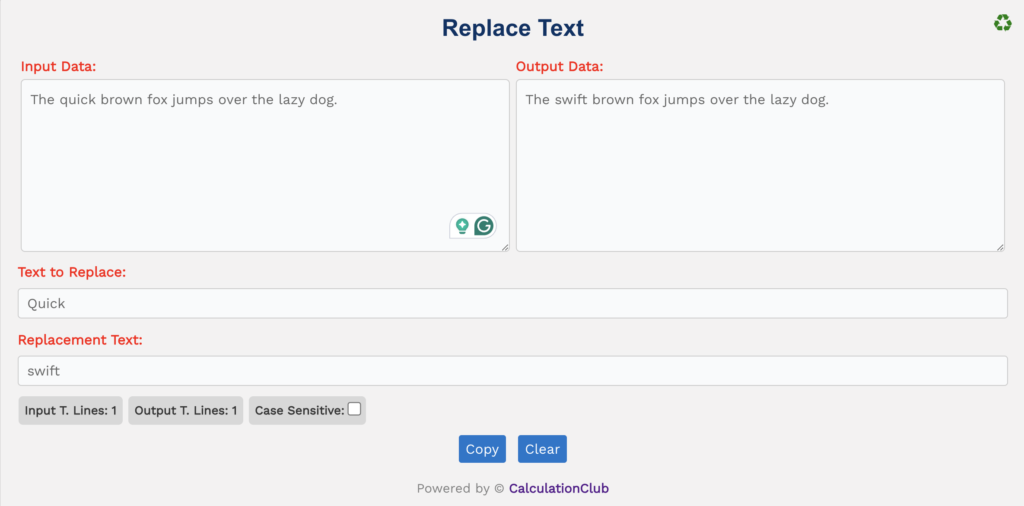Removal Tool: Remove Spaces, Empty Lines, Duplicate Lines, Line Breaks, Letter Accent
First of all, Welcome to our Advanced Removal Tool. Removal Tool is a free online tool that is very easy to use. It helps to remove spaces, extra spaces, empty lines, extra empty lines, duplicate lines, line breaks, and letter accents with the help of a checkbox. If you want to remove empty lines and extra spaces simultaneously from any given text, you can achieve this by checking both corresponding checkboxes. By doing so, you can efficiently eliminate unnecessary entries based on your requirements.
We also provide a copy button for transferring the converted text. To use our tool again, there is a clear button that resets the tool.
Example. 1: Remove Spaces
| Input Data: | Output Data: |
| First of all,
Welcome to | Firstofall,
Welcometo |
Example. 2: Remove Extra Spaces
| Input Data: | Output Data: |
| First of all,
Welcome to our Remove Spaces Online tool. | First of all,
Welcome to our Remove Spaces Online tool. |
Example. 3: Remove Extra Lines
| Input Data: | Output Data: |
| First of all,
Welcome to our Remove Spaces Online tool. | First of all, Welcome to our Remove Spaces Online tool. |
Example. 4: Remove Line Breaks
| Input Data: | Output Data: |
| First of all,
Welcome to our Remove Spaces Online tool. | First of all, Welcome to our Remove Spaces Online tool. |
Example. 5: Delete Extra Empty Lines
| Input Data: | Output Data: |
| First of all,
Welcome to our Remove Spaces Online tool. | First of all,
Welcome to our Remove Spaces Online tool. |
Example. 6: Delete Duplicate Lines
| Input Data: | Output Data: |
| First of all,
Welcome to our Remove Spaces Online tool. | First of all,
Welcome to our Remove Spaces Online tool. |
Example. 7: Remove Letter Accents
| Input Data: | Output Data: |
| Ŵèl̥come | Welcome |
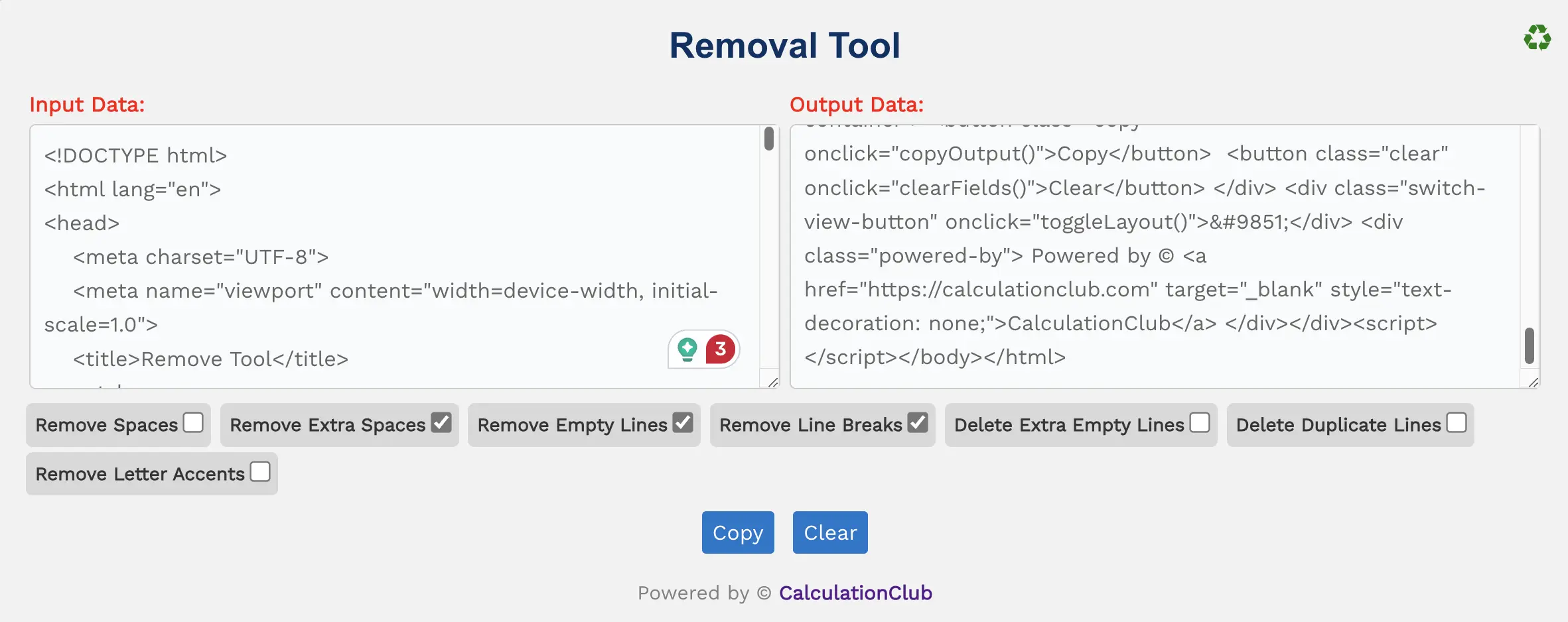
Note: This tool also helps to minify the code.
Features of the Removal Tool:
1. Text Area: There are two rectangular text area boxes in the tool. The first text area is dedicated to the input field, and the second is for output. In the first text area, type or paste the text, and in the second text area, we get the text with modification according to the checkbox. Additionally, we can adjust the text area vertically.
2. Switch View: This tool offers an option to switch the view from row to column arrangement of the text area box. To switch the view, click the ‘♻’ button located at the top-right corner. This Function is not useful for mobile users.
3. Checkbox: The tool has a total 7 checkboxes.
- Remove Spaces: When the “Remove Spaces” checkbox is checked, it removes all spaces from the text.
- Remove Extra Spaces: This operation removes extra spaces in the text, leaving only one space between words.
- Remove Empty Lines: When selected, this operation removes lines that contain only whitespace characters (spaces, tabs, etc.).
- Remove Line Breaks: This operation removes all line breaks (both carriage return and newline characters) from the text.
- Delete Extra Empty Lines: When activated, this operation removes consecutive empty lines, leaving only one empty line between non-empty lines.
- Delete Duplicate Lines: This operation removes duplicate lines from the text, keeping only the unique lines.
- Remove Letter Accents: When enabled, this operation removes accents from letters in the text.
4. Buttons:
- Copy: This button transfers the converted text to the clipboard, simplifying the process of moving text to other applications or documents.
- Clear: This button clears the text area, allowing users to start afresh with new text input.
Step-By-Step Guide To Using The Removal Tool:
- Enter the text into the first text area.
- Select the checkbox.
- Automatically modified text according to the checkbox.
- If you want to copy the converted text, simply click the Copy Button.
- To reset the tool, click the ‘Clear’ Button.
Conclusion
In conclusion, our Removal tool helps to remove spaces, extra spaces, empty lines, extra empty lines, duplicate lines, line breaks, and letter accents with the help of a checkbox. Our other website- Esenotes.com
If you’re enjoying our tools and website, please share them with your friends and family. If you’re interested in discovering more fascinating tools, visit calculationclub.com. d