Remove Extra Empty Lines Online Tool
Welcome to our Remove Extra Empty Lines Online Tool — a fast, free, and user-friendly solution for text cleanup. It instantly deletes all unnecessary empty lines from your content and displays key metrics such as the Total Lines and Extra Empty Lines Removed. Ideal for writers, programmers, editors, students, and professionals.
This tool provides instant visual statistics below the text area:
“Extra Empty Lines Removed” and “Total Lines”. It also includes a Copy button to quickly export cleaned text and a Clear button to reset all fields for a new session.
Note 1:
- Extra Empty Lines Removed: Indicates the number of redundant blank lines cleaned from your input text.
- Total Lines: Displays the total number of lines in your text, including non-empty and empty lines.
Example:
| Input | Output |
|---|---|
| First of all,
Welcome to our Remove Extra Empty Lines tool. | First of all, Welcome to our Remove Extra Empty Lines tool. |
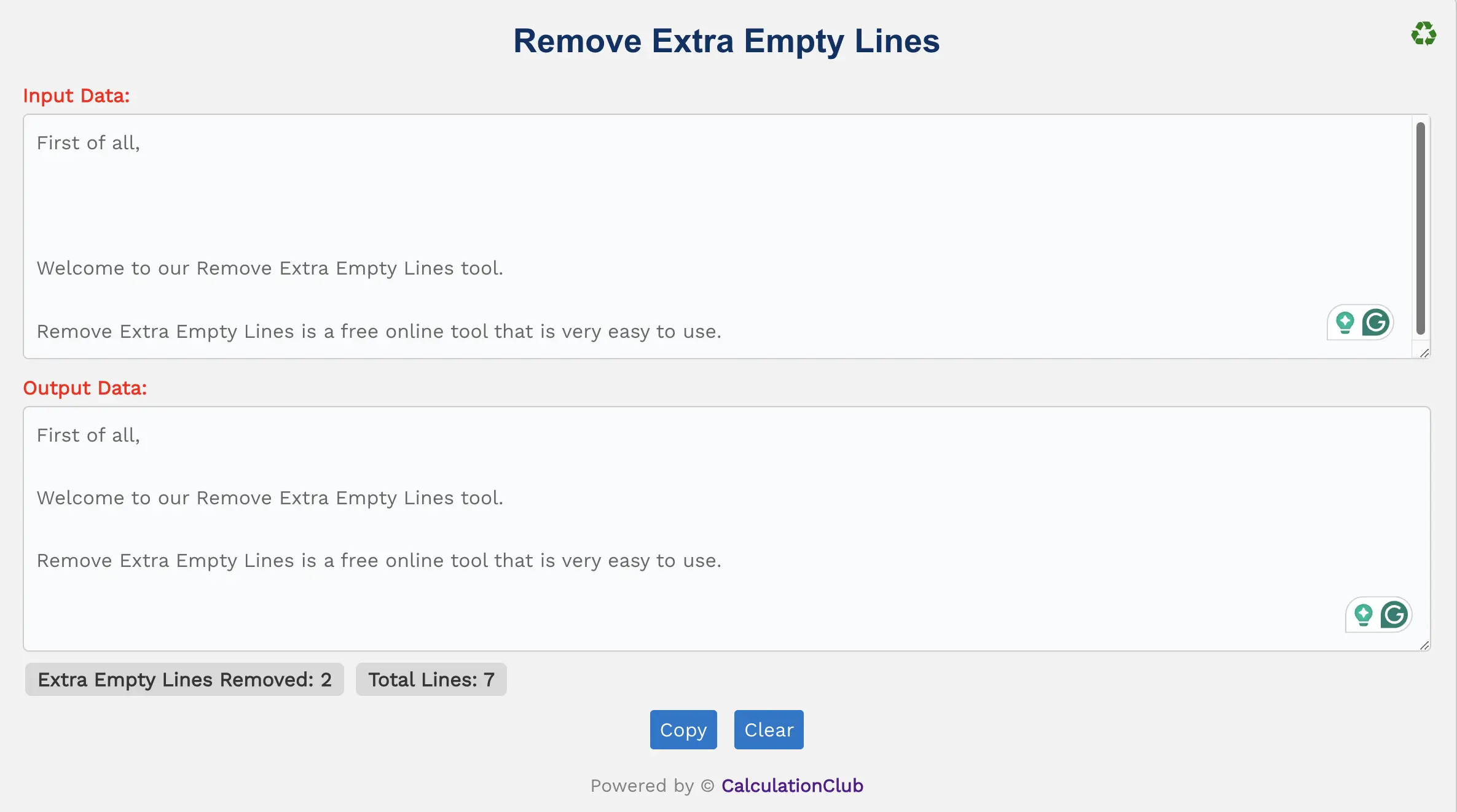
Features of the Remove Extra Empty Lines Tool
1. Dual Text Areas: There are two vertically resizable text boxes — the top one for input and the bottom one for output. Paste or type your text into the input area, and the cleaned version appears below automatically.
2. Switch View: Use the ‘♻’ icon on the top-right to switch between row and column views. This feature is best suited for desktop users.
3. Live Counters: Instantly shows:
- Extra Empty Lines Removed
- Total Lines
4. Buttons:
- Copy: Quickly transfers the output text to your clipboard.
- Clear: Clears both input and output fields for fresh use.
Key Features of the Remove Extra Empty Lines Tool
- ✔️ Instant Line Cleanup: Automatically removes all superfluous blank lines.
- ✔️ Real-time Statistics: View how many lines were cleaned and how many remain.
- ✔️ Clean & Responsive Interface: Use it easily on any screen size — desktop or mobile.
- ✔️ Copy & Clear Buttons: Enhance workflow with simple one-click actions.
- ✔️ Free & Private: No ads, no signup, and your data stays on your device.
How to Use the Remove Extra Empty Lines Tool – Step-by-Step Guide
Step 1: Paste or type your content into the Input Text Area.
Step 2: The tool will automatically clean all unnecessary blank lines.
Step 3: View your cleaned output in the second text area.
Step 4: Click Copy to export or Clear to reset the tool.
Why Use Our Remove Extra Empty Lines Tool?
- ✅ Completely Free – No limits, no login, no interruptions.
- ✅ Fast and Efficient – See cleaned text appear in real time.
- ✅ Device Friendly – Optimized for desktops, tablets, and mobiles.
- ✅ Safe and Private – Everything runs on your browser; your text is never stored.
Popular Uses for Remove Extra Empty Lines Online
- 📌 Clean extra lines in copied emails or web content
- 📌 Tidy up code snippets or log files
- 📌 Prepare content for SEO, blogging, or CMS platforms
- 📌 Format data before importing into Excel or Sheets
FAQs – Remove Extra Empty Lines Tool
1. Will this tool remove my tabs or line breaks?
A: No, only unnecessary blank lines are removed. Tabs and proper line breaks are preserved.
2. Can I clean long articles or code files?
A: Yes! The tool handles large blocks of text with ease.
3. Does it work on mobile?
A: Yes, the tool is fully mobile-friendly, though the “Switch View” option is more useful on desktops.
4. Is it free and secure?
A: Absolutely. It’s 100% free, and everything runs client-side for maximum privacy.
5. Is it safe for confidential data?
A: Definitely. We don’t store or send your data anywhere.
Conclusion: Use our free Remove Extra Empty Lines Tool to clean up your text instantly, track how many lines were removed, and format your content with precision.
My Request to All: If this tool helped you, kindly share it with your team, students, or friends. Discover more time-saving tools at CalculationClub
Want tools in Hindi? Visit MeterToFeet
Looking for notes or study material? Head over to Esenotes
Your Feedback Matters: Have a feature idea or issue? Contact us anytime on WhatsApp or Telegram — we love improving your experience.
Telegram Link – Join Our Telegram Channel
YouTube Link – Subscribe to Our YouTube Channel


