Remove Duplicate Lines
First of all, Welcome to our Remove Duplicate Lines tool. Remove Duplicate Lines is a free online tool that is very easy to use. It helps to remove duplicate lines from the given text. Additionally, it also shows the number of duplicate lines removed from the given text and the total lines present in the given text. Which is indicated by ‘Duplicate Lines Removed’ & ‘Total Lines’ below the text area.
Below the text area, you’ll find a checkbox named ‘Keep Empty Lines‘. When checked, it will retain empty lines in the output. When unchecked, it will remove empty lines from the output. We also provide a copy button for transferring the converted text. To use our tool again, there is a clear button that resets the tool.
Note
- Duplicate Lines Removed: It indicates the number of duplicate lines present in the given text based on the checkbox. If the checkbox is clicked, it shows the number of duplicate lines without considering the presence of empty lines in the given text. If the checkbox is unclicked, it shows the number of duplicate lines plus the presence of empty lines in the given text.
- Total Lines: Number of total lines present in the given text.
Features of the Remove Duplicate Lines Tool:
1. Text Area: There are two rectangular text area boxes in the tool. The first text area is dedicated to the input field, and the second is for output. In the first text area, type or paste the text, and in the second text area, we get the text without duplicate lines. Additionally, we can adjust the text area vertically.
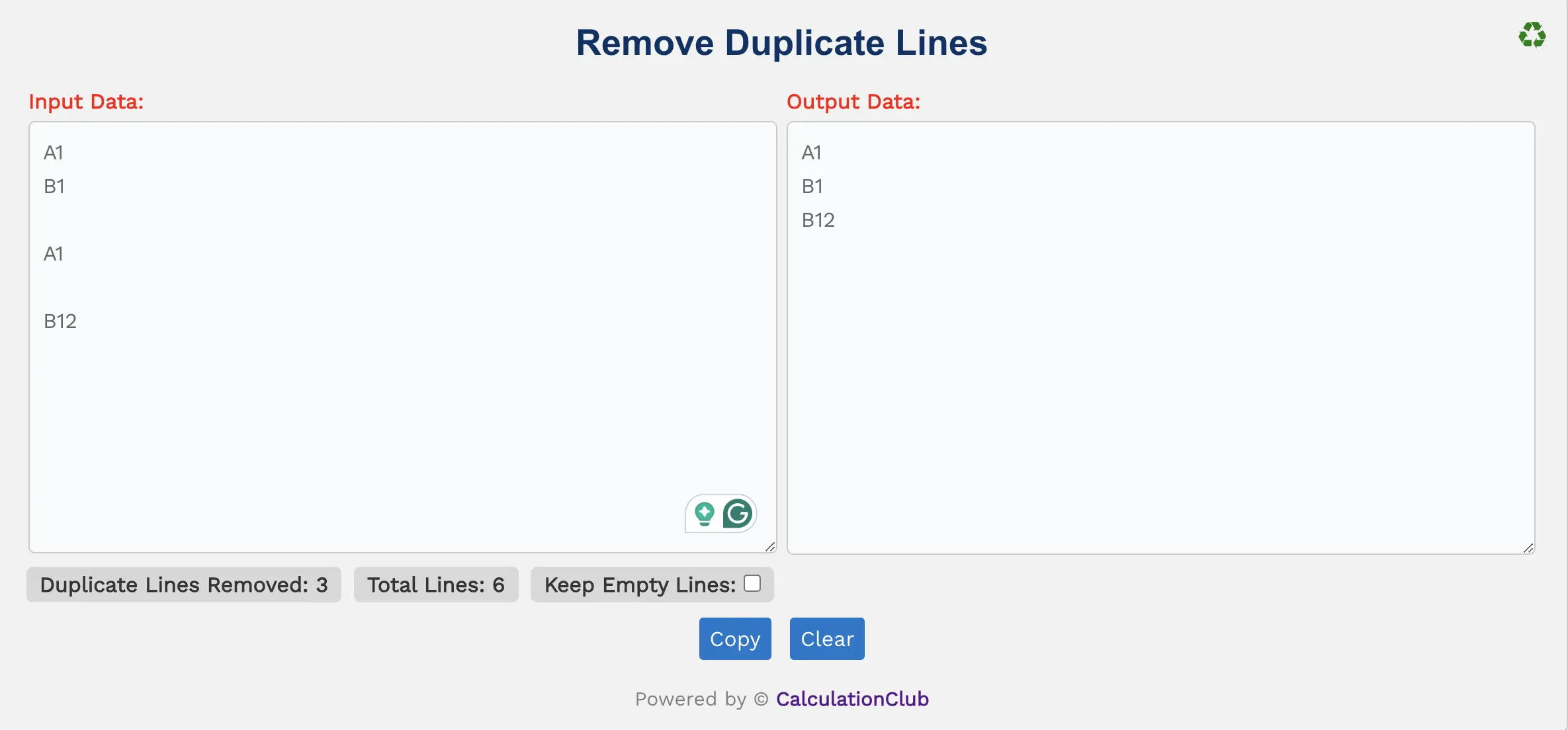
2. Switch View: This tool offers an option to switch the view from row to column arrangement of the text area box. To switch the view, click the ‘♻’ button located at the top-right corner. This Function is not useful for mobile users.
3. Counters: The tool displays the number of duplicate lines present in the given text, indicated by ‘Duplicate Lines Removed‘. It also shows the total lines present in the given text, indicated by ‘Total Lines‘. We have discussed above how it is calculated.
4. Keep Empty Lines: In this tool, there is a checkbox below the text area box called ‘Keep Empty Lines‘. When checked, it will retain empty lines in the output. When unchecked, it will remove empty lines from the output.
5. Buttons:
- Copy: This button transfers the converted text to the clipboard, simplifying the process of moving text to other applications or documents.
- Clear: This button clears the text area, allowing users to start afresh with new text input.
Step-By-Step Guide To Using The Remove Duplicate Tool:
- Enter the text into the first text area.
- Automatically remove the duplicate line from the given text. The modified text will be displayed in the second text area.
- If you want to copy the converted text, simply click the Copy Button.
- To reset the tool, click the ‘Clear’ Button.
Conclusion
In conclusion, our Remove Duplicate Lines Tool effectively removes all duplicate lines from the given text. This tool is very user-friendly and easy to use. Our other website- Esenotes.com
If you’re enjoying our tools and website, please share them with your friends and family. If you’re interested in discovering more fascinating tools, visit calculationclub.com.


