Remove Extra Spaces Online
Welcome to our Remove Extra Spaces Online tool — a 100% free, easy-to-use text cleaner that helps eliminate unnecessary spaces from your content. This tool automatically removes extra spaces and displays how many were removed — perfect for students, writers, developers, or anyone dealing with messy text.
You’ll see a live counter showing “Extra Spaces Removed” just below the text area. Additionally, you can quickly copy the cleaned output or reset the tool using the respective buttons.
Key Features of the Remove Extra Spaces Tool
1. Dual Text Areas: The tool offers two resizable boxes — the first for your input and the second for output. The output displays the clean version with all unnecessary spaces removed.
2. Switch View: Switch between row and column layouts using the ‘♻’ button in the top-right corner. (Best for desktop users)
3. Live Counter: Instantly shows the number of extra spaces removed as you type or paste text.
4. Interactive Buttons:
- Copy: Instantly copy your cleaned-up text to the clipboard.
- Clear: Wipe both input and output boxes to start fresh.
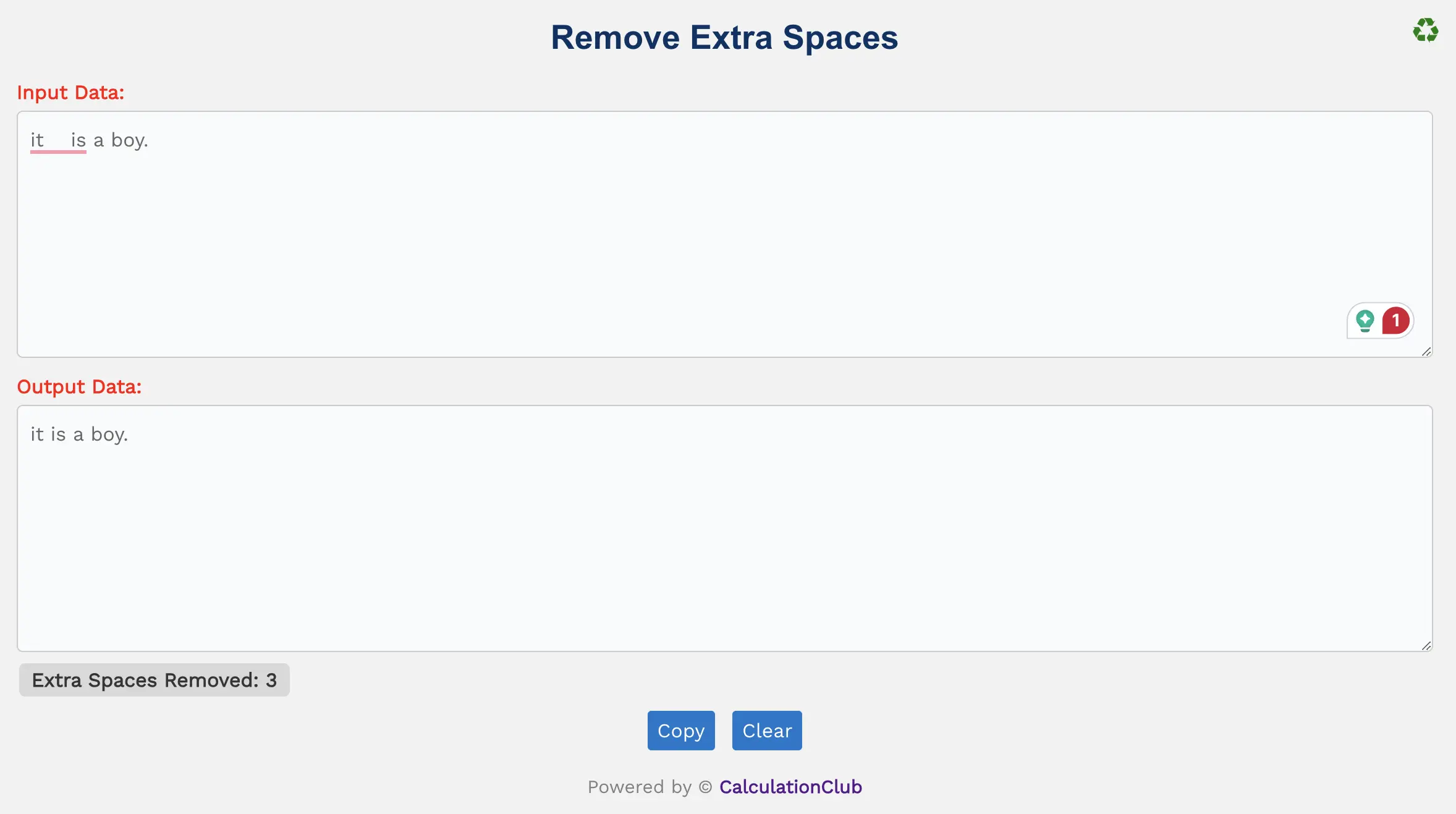
Remove Extra Spaces Online
Important Notes
- Total Spaces: The complete number of space characters in your input.
- Extra Spaces Removed: Shows how many redundant spaces were eliminated.
- Final Output Spaces: Total Spaces – Extra Spaces Removed
Example
| Input: |
| it is a. boy. |
| Output: |
| it is a. boy. |
Step-by-Step Guide to Using the Remove Extra Spaces Tool
Step 1: Paste or type your text into the Input Data box.
Step 2: The tool will automatically clean extra spaces and show the result.
Step 3: View the total number of extra spaces removed below.
Step 4: Use the Copy button to copy the output.
Step 5: Hit Clear to start again.
Why Use Our Remove Extra Spaces Tool?
- ✅ Completely Free & No Ads – No signup, no hassle.
- ✅ Accurate Space Counting – See exactly how many spaces were removed.
- ✅ Fast Processing – Instant results as you paste.
- ✅ Mobile & Desktop Friendly – Works seamlessly across all devices.
- ✅ Privacy First – We don’t store your text. Everything stays on your browser.
Popular Uses for Remove Extra Spaces Tool
- 📌 Clean up text copied from emails or Word docs
- 📌 Format strings for coding or debugging
- 📌 Prepare data for CSV or Excel entries
- 📌 Remove formatting clutter in blog posts or content uploads
FAQs – Remove Extra Spaces Online Tool
1. Does the tool remove tabs or line breaks?
No. It only removes extra spaces. Tabs, line breaks, and other formatting remain intact.
2. Is it free to use?
Yes! The tool is 100% free with no hidden costs or limits.
3. Can I use this on mobile?
Absolutely. It’s optimized for mobile and desktop. However, the view-switch feature works best on desktop.
4. Is my text safe?
Yes. Your content is never stored or transmitted. Everything happens in your browser.
5. Can it clean long paragraphs or documents?
Yes, it can handle both short and long texts, making it ideal for editing blogs, code, or academic work.
Conclusion: Use our Remove Extra Spaces Online tool to tidy your content by eliminating all unwanted spaces. With live counts and instant output, it’s your go-to solution for clean formatting.
My Request to All: If you found this tool helpful, please share it with your peers, students, or colleagues. Discover more awesome utilities at CalculationClub
Prefer tools in Hindi? Visit MeterToFeet
Need educational materials? Explore Esenotes
Your Feedback Matters: Got suggestions? Reach us on WhatsApp or Telegram. Your input helps us improve!
Telegram Link – Join Our Telegram Channel
YouTube Link – Subscribe to Our YouTube Channel


