Remove Extra Spaces Online
First of all, Welcome to our Remove Extra Spaces Online tool. Remove Extra Spaces is a free online tool that is very easy to use. It helps to remove all the extra spaces from the given text. Additionally, it also shows the number of extra spaces removed from the given text. Which is indicated by ‘Extra Spaces Removed’ below the text area. We also provide a copy button for transferring the converted text. To use our tool again, there is a clear button that resets the tool.
Note
- Total Spaces: The total number of spaces present in the given text.
- Extra Spaces Removed: The number of extra spaces removed from the given text.
- Present Necessary Space in Output = Total Spaces – Extra Spaces Removed.
Features of the Remove Extra Spaces Online Tool:
1. Text Area: There are two rectangular text area boxes in the tool. The first text area is dedicated to the input field, and the second is for output. In the first text area, type or paste the text, and in the second text area, we get the text without extra spaces. Additionally, we can adjust the text area vertically.
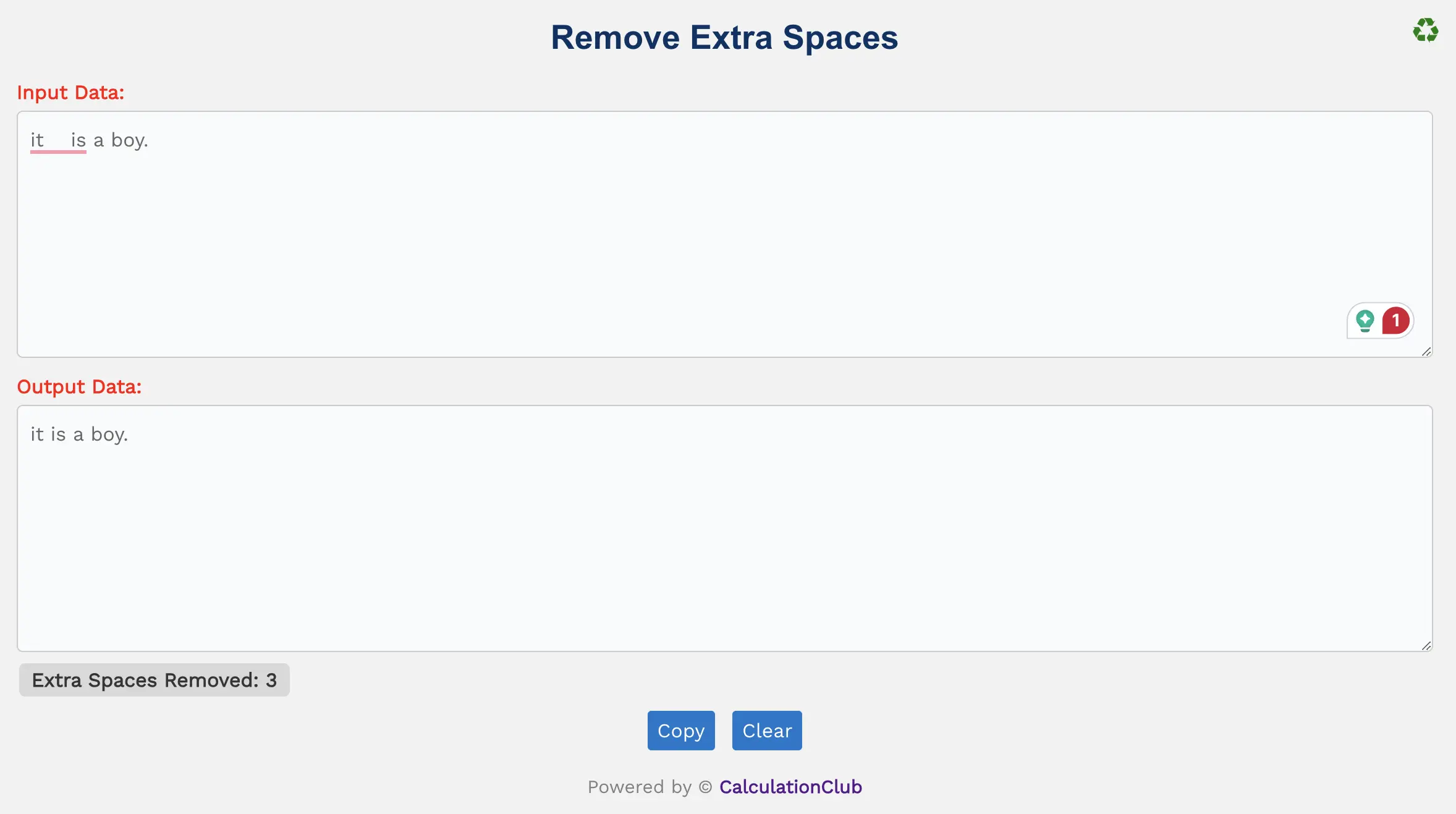
2. Switch View: This tool offers an option to switch the view from row to column arrangement of the text area box. To switch the view, click the ‘♻’ button located at the top-right corner. This Function is not useful for mobile users.
3. Counters: The tool displays the number of extra spaces present in the given text. This is indicated by ‘Extra Spaces Removed’. It is calculated by subtracting the needed space number from the total space number.
For example, in the sentence “it is a boy.”, there are no extra spaces available, but there are three spaces present in the sentence, which is correct.
However, in the second example, “it is a. boy.”, there are four spaces present between “it” and “is”, so here the extra spaces count is 3.
4. Buttons:
- Copy: This button transfers the converted text to the clipboard, simplifying the process of moving text to other applications or documents.
- Clear: This button clears the text area, allowing users to start afresh with new text input.
Step-By-Step Guide To Using The Remove Extra Spaces Online Tool:
- Enter the text into the first text area.
- Automatically remove the extra spaces from the given text. The modified text will be displayed in the second text area.
- If you want to copy the converted text, simply click the Copy Button.
- To reset the tool, click the ‘Clear’ Button.
Conclusion
In conclusion, our Remove Extra Spaces Online Tool effectively removes all extra spaces from the given text. This tool is very user-friendly and easy to use. Our other website- Esenotes.com
If you’re enjoying our tools and website, please share them with your friends and family. If you’re interested in discovering more fascinating tools, visit calculationclub.com.


