Remove Line Breaks Online
Welcome to our Remove Line Breaks Online tool — a completely free and easy-to-use utility designed to clean up your text by eliminating all line breaks. This tool removes all line breaks from your input and also shows the number of line breaks removed, making it perfect for writers, students, coders, and content creators.
The count is displayed just below the text box as “Line Breaks Removed: X”. For additional control, there’s a checkbox labeled ‘Add Space’ that allows you to insert a space between lines while removing breaks. We’ve also included Copy and Clear buttons for faster usage.
Important Notes:
- Line Breaks Removed: Shows the exact number of line breaks eliminated from your input.
- Output Text: Appears as a single, continuous line of text with or without added spaces depending on your settings.
Example:
| Input: |
| First of all, Welcome to our Remove Line Breaks tool |
| Output (Add Space: Unchecked): |
| First of all,Welcome to our Remove Line Breaks tool |
| Output (Add Space: Checked): |
| First of all, Welcome to our Remove Line Breaks tool |
Key Features of the Remove Line Breaks Tool
1. Dual Text Areas: Two flexible text boxes are provided — one for input and another for output. Just type or paste your content and instantly get a version with all line breaks removed.
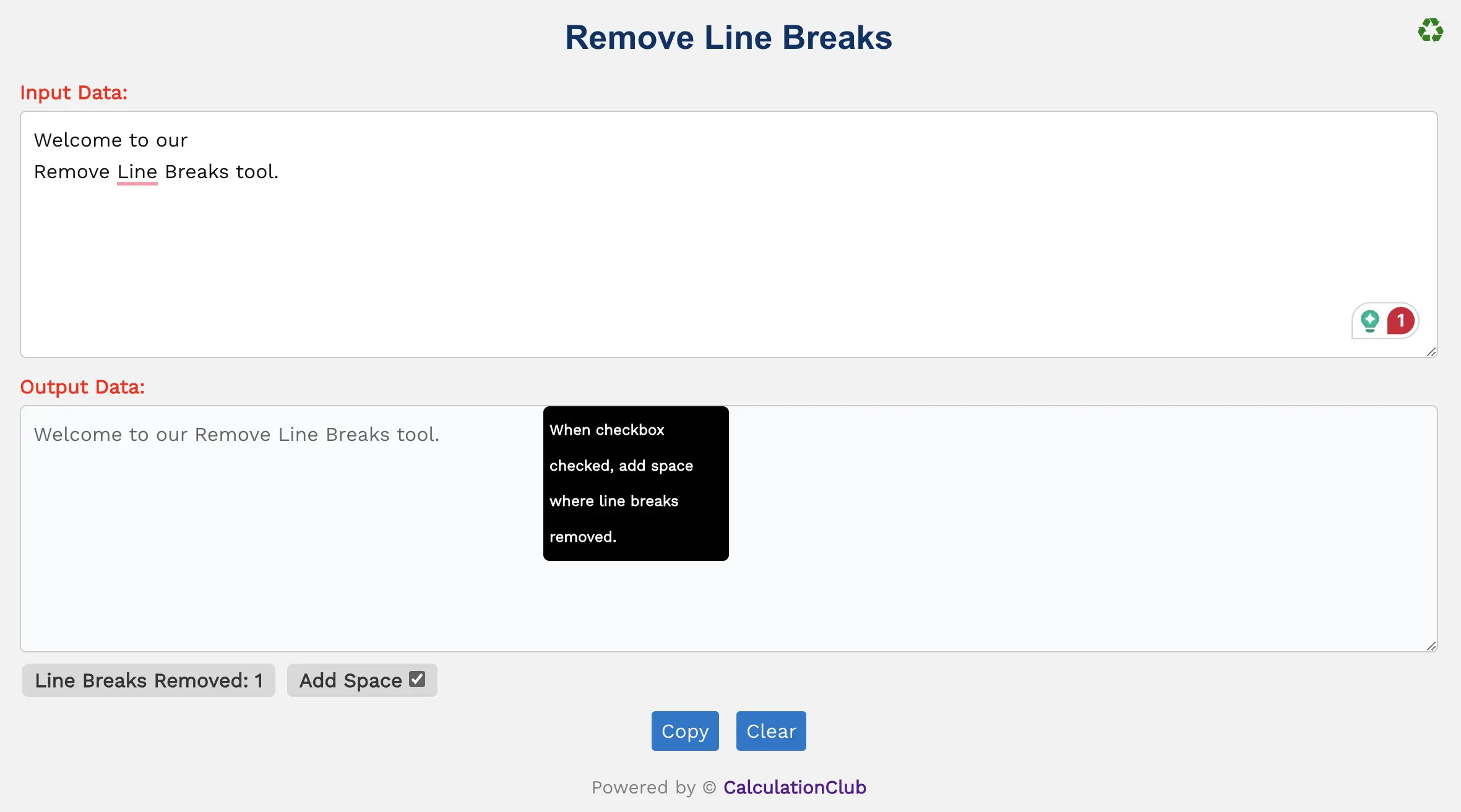
2. Switch View Mode: Toggle between row and column layout using the ‘♻’ button on the top-right. (Note: Best viewed on desktops.)
3. Live Counter: Get a real-time count of line breaks removed. For example:
- Input: “Hello
World” → Line Breaks Removed: 1 - Input: “Line 1
Line 2
Line 3” → Line Breaks Removed: 2
4. Add Space Checkbox: When checked, a space is added in place of each removed line break. If unchecked, the lines are simply joined without spaces.
5. Interactive Buttons:
- Copy: Quickly copies the output text to your clipboard.
- Clear: Resets both input and output fields to start over.
Top Reasons to Choose Our Remove Line Breaks Tool
- 🚀 Instant Cleanup: One click and all line breaks are gone!
- 🔢 Transparent Output: See how many line breaks were removed instantly.
- 🌐 Fully Online: No installations or logins required — just open and use.
- 📱 Mobile Ready: Works smoothly on phones, tablets, and computers.
- 💸 Completely Free: No hidden costs, unlimited access!
FAQs – Remove Line Breaks Online Tool
Q1: What does the Remove Line Breaks tool actually do?
A: It deletes all line breaks or carriage returns from your text and merges everything into a continuous flow.
Q2: Can I keep paragraph breaks but remove only soft line breaks?
A: Yes, if the tool provides an option, you can preserve paragraph breaks while removing single line breaks.
Q3: Is there a limit to how much text I can paste?
A: There’s usually no hard limit, but very large inputs may affect browser performance.
Q4: Is my text stored or saved?
A: No, the tool processes everything locally in your browser. Your data is not saved or transmitted.
Q5: Can I use this tool on my phone?
A: Yes, the tool works on all modern mobile browsers and is fully responsive.
Step-by-Step Guide to Using the Remove Line Breaks Tool
- Paste or type your content into the input text area.
- The tool will automatically remove all line breaks.
- Enable the Add Space checkbox if you want a space added between lines.
- Click Copy to grab the cleaned text.
- Use Clear to reset and enter new content.
Conclusion: Quickly remove line breaks from any text. This tool also counts the total number of line breaks that were deleted. Try it now!
My Request to All: If this tool helped you, please share it with your friends, students, or teammates. Explore more time-saving tools at CalculationClub
Need tools in Hindi? Visit MeterToFeet
Need educational resources? Check out Esenotes
Your Feedback Matters: Have ideas or feedback? Message us on WhatsApp or join our Telegram for updates and suggestions.
Telegram Link – Join Our Telegram Channel
YouTube Link – Subscribe to Our YouTube Channel


