Reverse Lines Tool
First of all, Welcome to our Reverse Lines Tool. Reverse Lines Tool is a free online tool that is very easy to use. It helps to instantly reverse the order of lines in your input text.
It also shows the total number of lines in both input and output fields using the counters ‘Input T.Lines‘ and ‘Output T.Lines‘. You can remove empty lines using the “Remove Empty Lines” checkbox below the text area. Additionally, we offer Copy and Clear buttons for quick text management.
Example:
| Input Data: Apple Banana Orange Mango | Output Data: Mango Orange Banana Apple |
It’s as simple as that! Just paste your content and it will automatically reverse the line order.
Note 1:
- Input T.Lines: Shows the number of lines in the input text.
- Output T.Lines: Displays the number of lines in the output text.
- Remove Empty Lines: Checkbox for removing blank lines from the output.
Note 2:
Input T.Lines – Output T.Lines = Removed Empty Lines
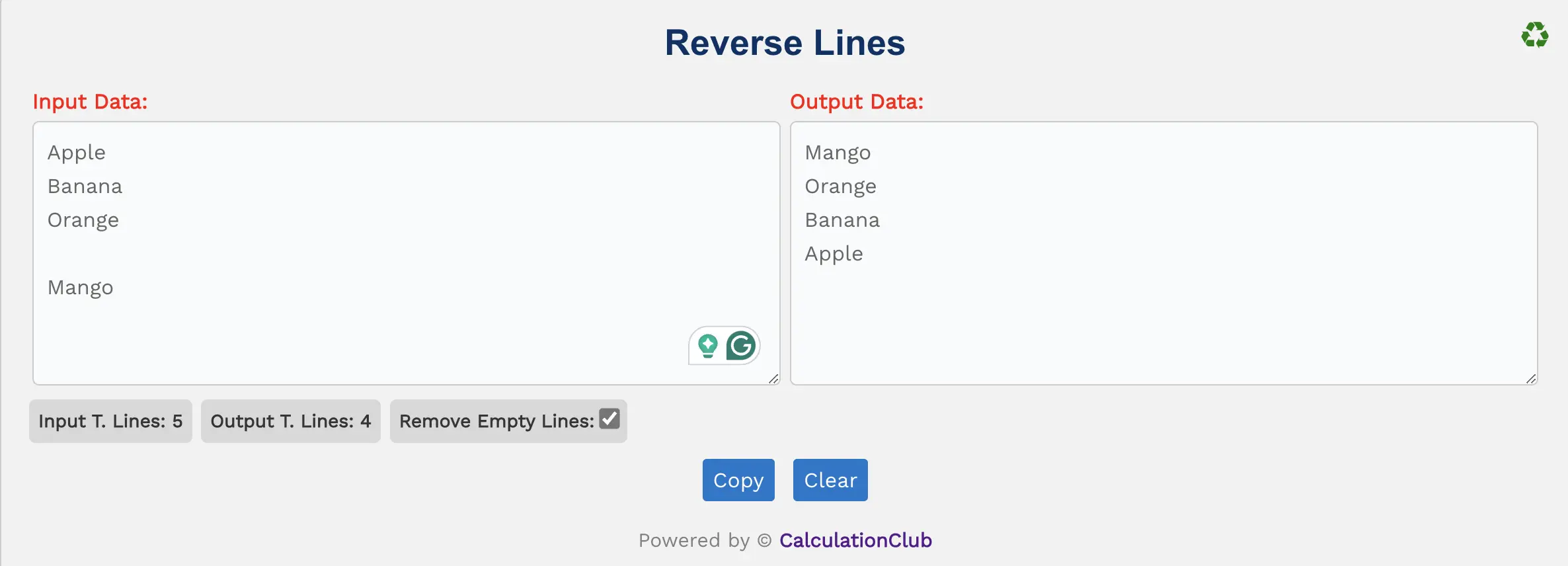
Features of the Reverse Lines Tool:
1. Text Area: Two text areas are provided. Paste your input in the first one, and the reversed lines appear in the second. You can vertically expand the text areas as needed.
2. Switch View: Toggle the view from row to column using the ‘♻’ button (available only on desktop).
3. Counters: Tracks the number of lines in both input and output fields.
4. Remove Empty Lines: Checkbox to delete any blank lines during processing.
5. Buttons:
- Copy: Instantly copies the reversed text to your clipboard.
- Clear: Resets both text areas so you can start fresh.
Key Features of the Reverse Lines Tool
- ✔️ Instantly Reverse Line Order: No clicks needed, it auto-updates as you type or paste.
- ✔️ Remove Empty Lines: Automatically eliminates blank lines if the checkbox is enabled.
- ✔️ Input/Output Counters: Displays how many lines are in your text before and after processing.
- ✔️ Simple Interface: Desktop column view toggle and adjustable text area for convenience.
- ✔️ Copy & Clear Buttons: Quickly copy or reset content in just one click.
How to Use the Reverse Lines Tool – Step-by-Step Guide
Step 1: Paste or type your text into the Input Data field.
Step 2: Your lines are automatically reversed in the Output Data section.
Step 3: (Optional) Enable the “Remove Empty Lines” checkbox if needed.
Step 4: Use the Copy button to copy the output or Clear to reset the fields.
Why Use Our Reverse Lines Online Tool?
- ✅ Free & Instant: 100% free with no login required.
- ✅ Fast Processing: Reverses lines the moment you paste or type.
- ✅ Mobile & Desktop Friendly: Works across all devices seamlessly.
- ✅ Privacy Safe: We never save or transmit your data.
Popular Uses for Reverse Lines Tool
- 📌 Flip a list for last-to-first order
- 📌 Reorder programming lines or logs
- 📌 Fix backward-ordered data
- 📌 Combine with other tools for more formatting control
FAQs – Reverse Lines Tool
1. What does the Reverse Lines Tool do?
It reverses the order of your text lines automatically—no buttons needed.
2. Can I remove blank lines while reversing?
Yes, just enable the “Remove Empty Lines” checkbox below the input field.
3. Do I need to sign up to use this tool?
No, it’s completely free with no registration required.
4. Is this tool mobile-friendly?
Absolutely. It works well on all devices, though the “Switch View” option is desktop-only.
5. Will my text be stored?
No. Everything is processed on your device; we never save your data.
Conclusion: In conclusion, our ‘Reverse Lines Tool’ is a powerful and free online utility that instantly reverses the order of lines in your text.
My Request to All: If you find this tool helpful, please share it with friends, students, or your team. For more useful generators and productivity tools, visit CalculationClub
Need tools in Hindi? Explore MeterToFeet
For notes and study material, check out Esenotes
Your Feedback Matters: Have ideas or suggestions? Connect with us on WhatsApp or Telegram anytime. We appreciate your input!
Telegram Link – Join Our Telegram Channel
YouTube Link – Subscribe to Our YouTube Channel


