Shuffle Text Lines Tool
Welcome to our Shuffle Text Lines Tool – a free and user-friendly online utility designed to instantly shuffle lines of any text.
It randomizes your text in a single click and shows the result in the output field. Need a fresh shuffle? Just click the “Shuffle” button again!
Our tool also displays the total number of lines in the input and output boxes, marked as ‘Input T.Lines’ and ‘Output T.Lines’. You can remove blank lines using the “Remove Empty Lines” checkbox. We’ve also included a Copy button for quick transfers and a Clear button to reset the tool anytime.
Note. 1
- Input T.Lines: Displays the number of lines in your original input.
- Output T.Lines: Shows the number of lines after shuffling.
- Remove Empty Lines: Toggle this checkbox to delete blank lines from your text.
Note. 2:
Input T.Lines – Output T.Lines = Removed Empty Lines
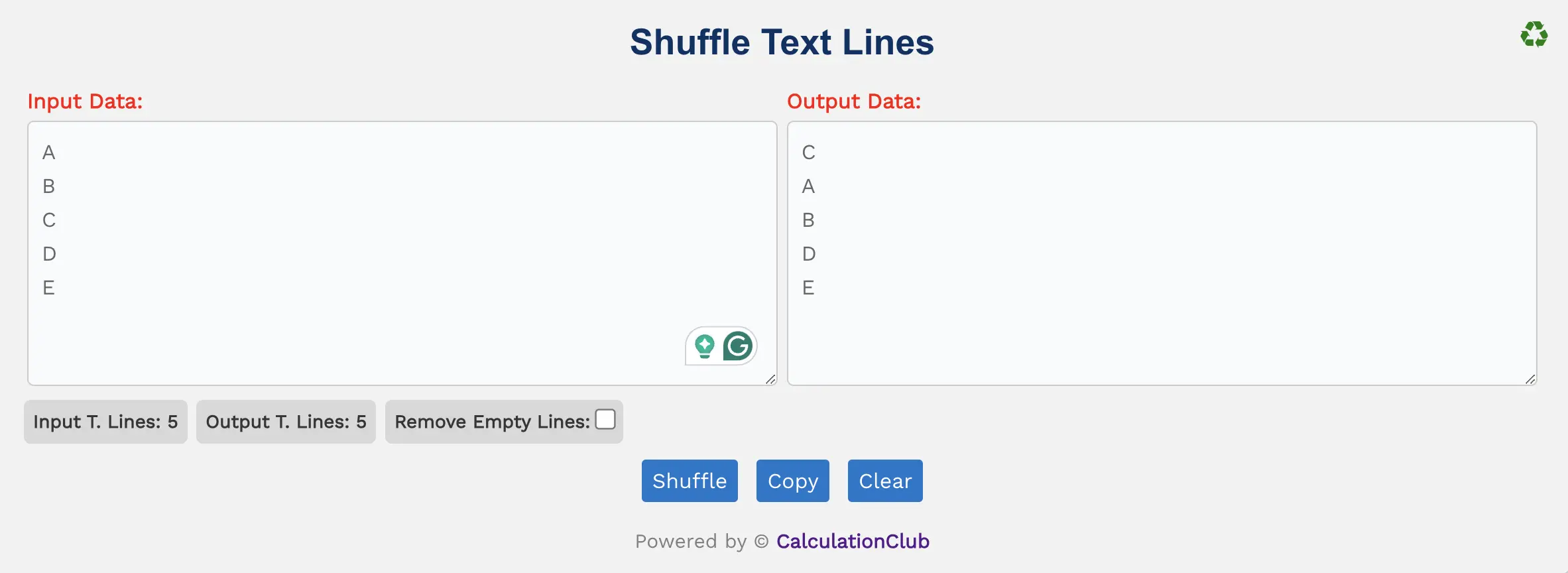
Features of the Shuffle Text Lines Tool:
1. Text Area: The tool has two vertically resizable boxes – one for the input and one for the shuffled output.
2. Switch View: Switch between column and row view using the ‘♻’ button at the top-right. This feature is available for desktop only.
3. Counters: Displays total line counts for both input and output as Input T.Lines and Output T.Lines.
4. Remove Empty Lines: A quick checkbox lets you remove all blank lines from the input text.
5. Shuffle Function: Randomly rearranges your text lines with a single click.
6. Buttons:
- Shuffle: Instantly reshuffles your input text.
- Copy: Copies the output text to your clipboard.
- Clear: Clears both input and output areas to reset the tool.
Key Features of the Shuffle Text Lines Tool
- ✔️ Instant Shuffle: Randomize the order of any text lines with one click.
- ✔️ Remove Empty Lines: Eliminate blank lines using a simple checkbox toggle.
- ✔️ Input/Output Counters: See how many lines were processed before and after shuffling.
- ✔️ Clean Interface: Easy-to-use layout with resizable text boxes and desktop-only toggle view.
- ✔️ Quick Copy & Clear: Buttons for instant copying and resetting the text areas.
How to Use the Shuffle Text Lines Tool – Step-by-Step Guide
Step 1: Paste or type your content into the Input Data field.
Step 2: Click the Shuffle button to randomize your lines.
Step 3: (Optional) Enable the “Remove Empty Lines” checkbox to delete blank lines.
Step 4: View the randomized text in the output box.
Step 5: Use the Copy button to copy your result or Clear to reset the tool.
Why Use Our Shuffle Text Lines Tool?
- ✅ 100% Free and No Sign-Up – Use anytime without restrictions.
- ✅ Lightning Fast Shuffle – Get randomized results instantly.
- ✅ Works on All Devices – Mobile-friendly interface and fast performance.
- ✅ Fully Private – No data is saved or shared. Everything runs on your device.
Popular Uses for Shuffle Text Lines Online
- 📌 Randomizing questions or quizzes
- 📌 Shuffling paragraphs or notes for writing exercises
- 📌 Reordering command lines, scripts, or data lines
- 📌 Creating randomized study sets or code blocks
FAQs – Shuffle Text Lines Tool
1. What does the Shuffle Text Lines Tool do?
It instantly rearranges the lines of your input text into a random order.
2. Can I reshuffle again and again?
Yes! Just click the “Shuffle” button each time you want a new order.
3. Is this tool free?
Yes, the tool is completely free with no ads or login required.
4. Will it work on my phone?
Absolutely. It’s optimized for both mobile and desktop users.
5. Does it store my data?
No. All your data stays on your device and is never stored or shared.
Conclusion: Our ‘Shuffle Text Lines Tool’ is a quick, free solution for randomizing text lines with a single click. Perfect for quizzes, lists, or code lines – just paste, shuffle, and copy your result in seconds.
My Request to All: If you like this tool, don’t forget to share it with your friends, classmates, or team. For more useful text tools and online generators, check out our full collection at CalculationClub
Looking for tools in Hindi? Visit MeterToFeet
For study notes and resources, check out Esenotes
Your Feedback Matters: If you have any feedback or tool suggestions, contact us via WhatsApp or Telegram. We’re always improving your experience.
Telegram Link – Join Our Telegram Channel
YouTube Link – Subscribe to Our YouTube Channel


