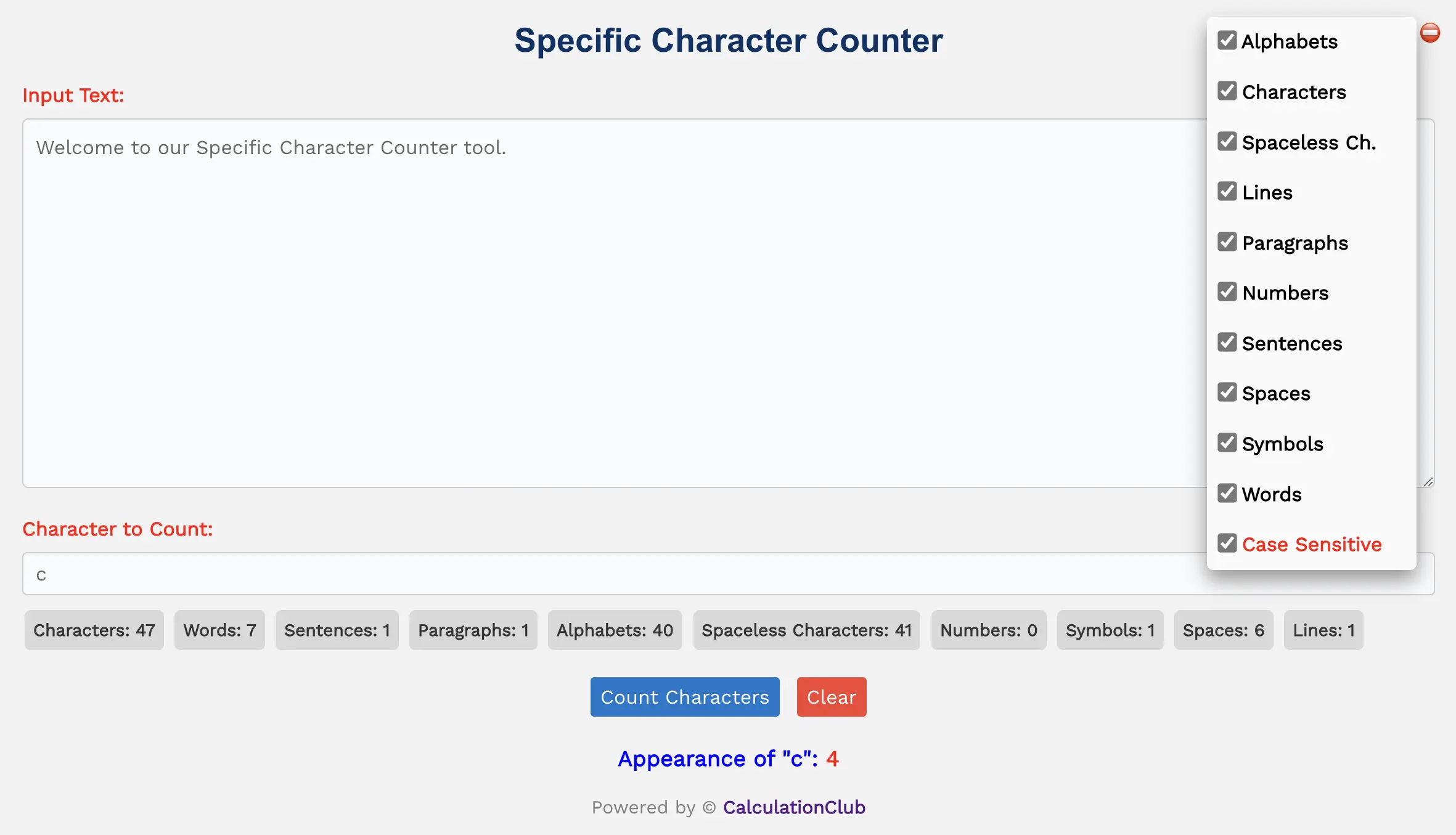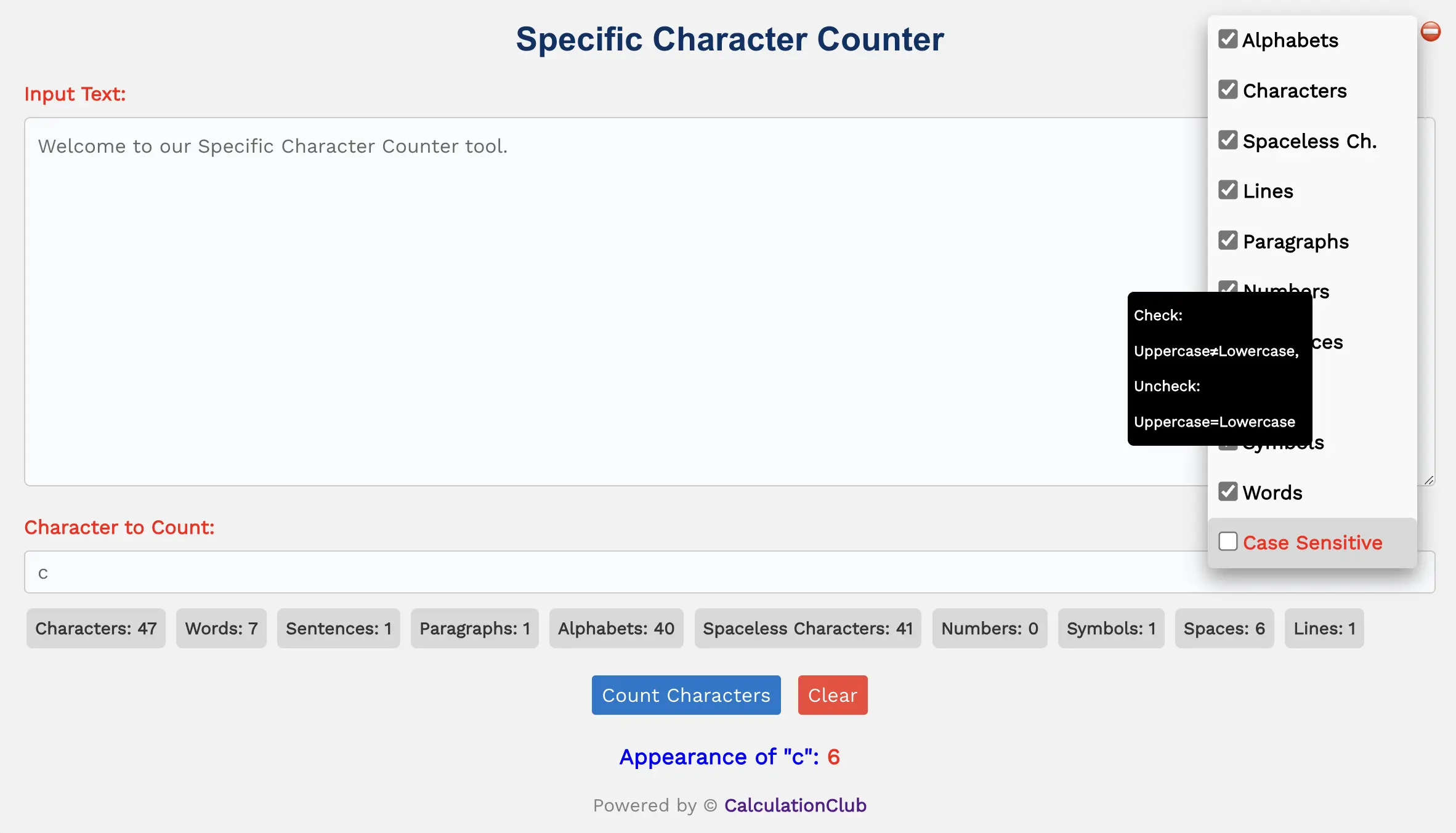Specific Character Counter
Welcome to our Specific Character Counter tool. If you’re looking to determine the number of a specific character in a given text, then this tool is perfect for you. Additionally, we provide the counts for various elements below the text area. These elements show the overall count of Characters, Words, Sentences, Paragraphs, Alphabets, Spaceless Characters, Numbers, Symbols, Spaces, and Lines of a given text, and they’re managed through the dropdown menu.
The dropdown menu button represented by the icon ‘⛔’ at the top-right corner, allows users to select which counting options are displayed in the tool. By clicking the ‘⛔’ icon, users can open the dropdown menu and choose to show or hide the count of specific elements such as characters, words, sentences, paragraphs, lines, symbols, numbers, alphabets, spaceless characters, and spaces. This customization allows users to customize the analysis according to their specific requirements, providing them with flexibility and control over the counting process.
Important: In the dropdown menu, there’s an option labeled “Case Sensitive.” The “Case Sensitive” checkbox determines whether the counting of characters considers the distinction between uppercase and lowercase letters. Here’s how it works:
- Case Sensitive Checked (Default): When the “Case Sensitive” checkbox is checked (which is the default state), the counting of characters will differentiate between uppercase and lowercase letters. This means that, for example, ‘A’ and ‘a’ will be counted as separate characters.

Specific Character Counter - Case Sensitive Unchecked: When the “Case Sensitive” checkbox is unchecked, the counting of characters will treat uppercase and lowercase letters as the same. This means that ‘A’ and ‘a’ will be counted as the same character.

Specific Character Counter
In summary, enabling the “Case Sensitive” checkbox results in case-sensitive counting, where uppercase and lowercase letters are treated differently, while disabling it makes the counting case-insensitive, treating uppercase and lowercase letters as equivalent.
How the Count of Each Element is Calculated
One of the unique features of this tool which is also used in different tools like ‘Case Converter’ or ‘Character Count Online’ and more. In this Feature, we exactly calculate the number of different text elements, such as characters, words, sentences, paragraphs, alphabets, spaceless characters, numbers, symbols, spaces, and lines. Here’s how it works:
Characters: Characters count represents the total number of characters present in the given text, including letters, numbers, symbols, and whitespace (space or new line) characters.
Words: Word count represents the total number of words in the provided text. The word count function works by recognizing words as any characters that appear between two spaces. Example: ” apple ” =1
Sentences: Sentence count refers to the total number of sentences within a given paragraph. Each sentence is identified by detecting any full stop, question mark, or exclamation mark at the end, followed by a space. Example: “The quick brown fox jumps over the lazy dog. The cat is sleeping peacefully.” =2
Paragraphs: Paragraph count represents the total number of paragraphs provided in the test input. It counts paragraphs based on the total number of lines minus empty lines. For example, if the test input has three lines with one empty line between them, the tool should count is 2.
Alphabets: In the Alphabets section of the this tool, the total number of alphabets (both lowercase and uppercase) provided in the test input is displayed. For example, if the test input is ‘Hello World,’ the tool should count 10 alphabets.
Spaceless Characters: In the “Spaceless Characters” section of this tool, Display the combined count of alphabets, numbers, and symbols without any spaces or line breaks within a provided text.
Example: Original text: “Hello 123! How are you?” Spaceless characters: 19 (including “Hello123!Howareyou?“)
Numbers: In the Numbers section of this tool, the total count of numeric characters provided in the test input (0 to 9) is displayed. For instance, if the test input is ‘12345,’ the tool should count 5 numbers.
Symbols: In the Symbols section of this tool, the total number of symbols, including accentuated letters such as ‘Ǎ’ and ‘Ç’, provided in the test input is displayed. For example, if the test input is ‘Héllo, Wórld!‘, the tool should count 4 symbols.
Spaces: In the Spaces section of this tool, the total number of spaces provided in the test input is displayed. For example, if the test input is ‘Hello World’, the tool should count 1 space.
Lines: In the Lines section of this tool, the total number of lines provided in the test input is displayed.
Example:
“The quick brown fox jumps over the lazy dog.
The cat is sleeping peacefully.”
In the provided example, there are two lines. The first line contains the sentence “The quick brown fox jumps over the lazy dog,” and the second line contains the sentence “The cat is sleeping peacefully.” However, it’s important to note that there is only one line break between the two lines. Therefore, despite having two lines of text, there is only one line break, as the transition from the first line to the second line requires only one line break. Line = 1 + Line Break
Conclusion
In summary, our Specific Character Counter tool simplifies the process of counting specific characters in text. It also offers comprehensive counts for various text elements like characters, words, sentences, and more. Users can customize their analysis and choose whether to differentiate between uppercase and lowercase letters. Thanks
If you’re enjoying our tools and website, we’d appreciate you sharing them with your friends and family. If you’re interested in more interesting tools then visit calculationclub.com.