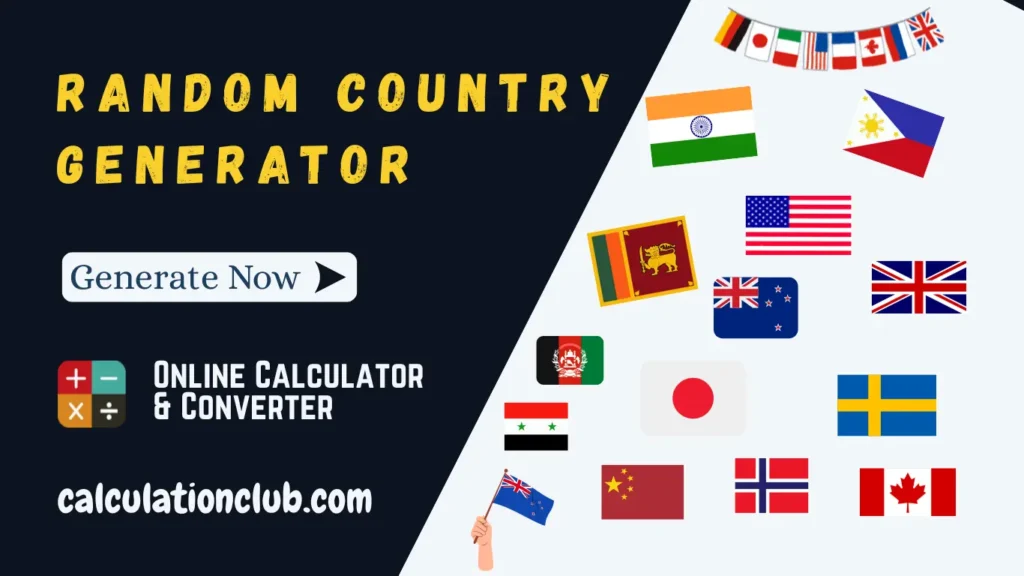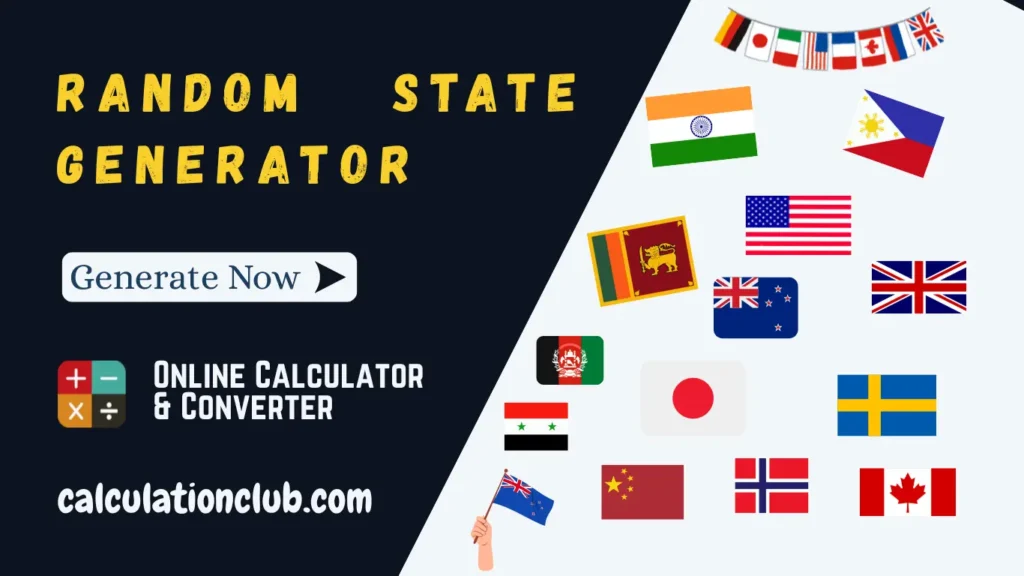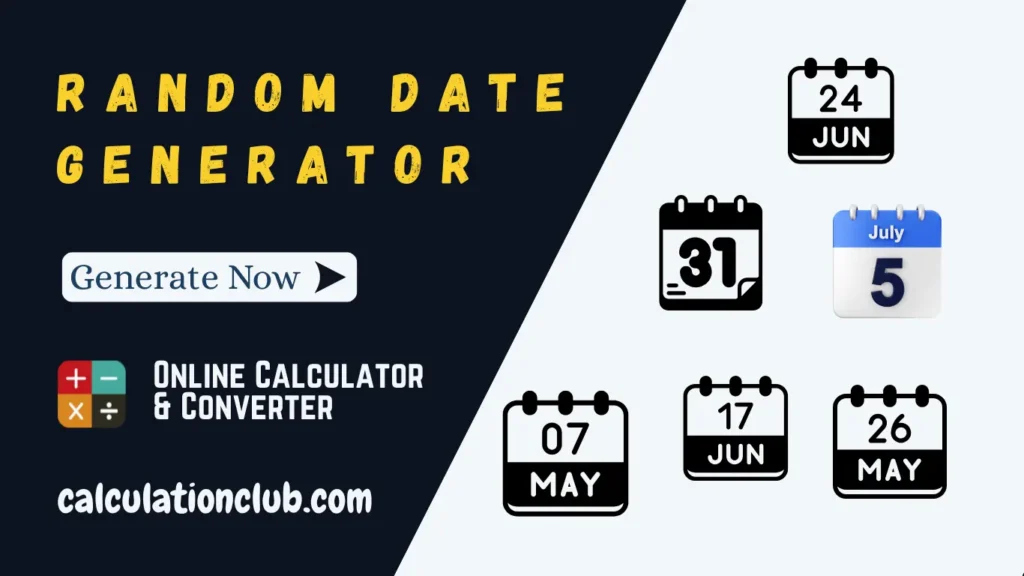Strong Password Generator – Create Secure Passwords Instantly
Our Strong Password Generator is an advanced, feature-rich tool designed to help you generate highly secure and personalized passwords in seconds. With growing concerns over online privacy, data theft, and unauthorized access, using complex and unique passwords is no longer optional—it’s essential.
Unlike basic tools, this generator gives you **full control** over password complexity. You can choose to include or exclude uppercase letters, numbers, and symbols, as well as specify the exact length of your password. Once configured, just hit “Generate Password” and your secure password is ready. Copy it instantly with a click and use it anywhere.
And for longer passwords, our built-in Switch to Textarea icon (♻) helps you view the password clearly. The experience is seamless, whether you’re on mobile or desktop.
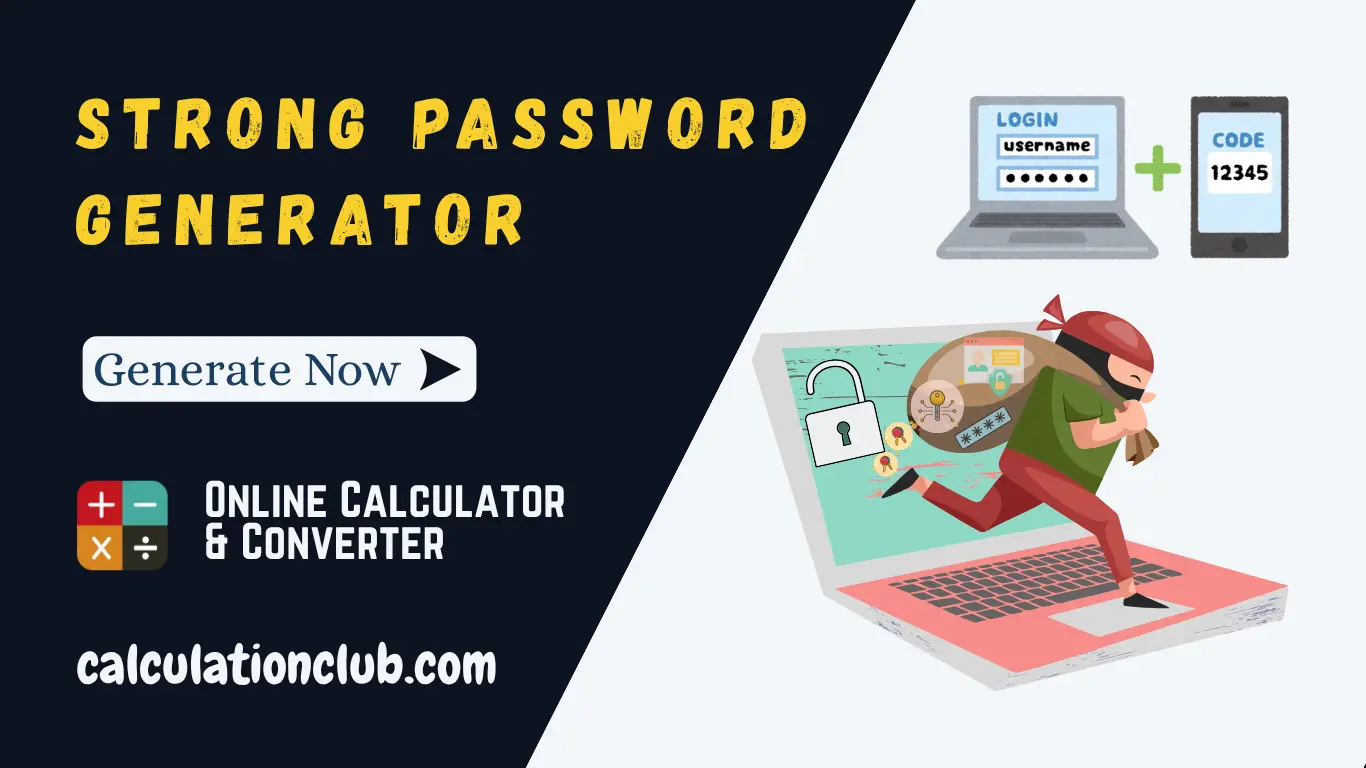
Why Choose a Strong Password Generator?
In today’s digital world, weak or repeated passwords can leave your sensitive information vulnerable. Our Strong Password Generator ensures that your credentials are unique, difficult to guess, and compliant with even the most stringent password policies.
- 🔐 Custom Length: Set a password of any desired length (8, 12, 16, 32+ characters).
- 🔐 Character Control: Include/exclude Capitals, Numbers, Symbols as needed.
- 🔐 Enhanced UI: Use the Switch (♻) icon for better visibility of long strings.
- 🔐 Instant Copy & Clear: Copy with a click or clear the output when done.
- 🔐 Works Everywhere: Use on all browsers and devices without installation.
Step-by-Step Guide: How to Use the Strong Password Generator
Follow these simple steps to create secure and personalized passwords instantly:
Step 1: Go to CalculationClub.com.
Step 2: Click on the “Strong Password Generator” tool.
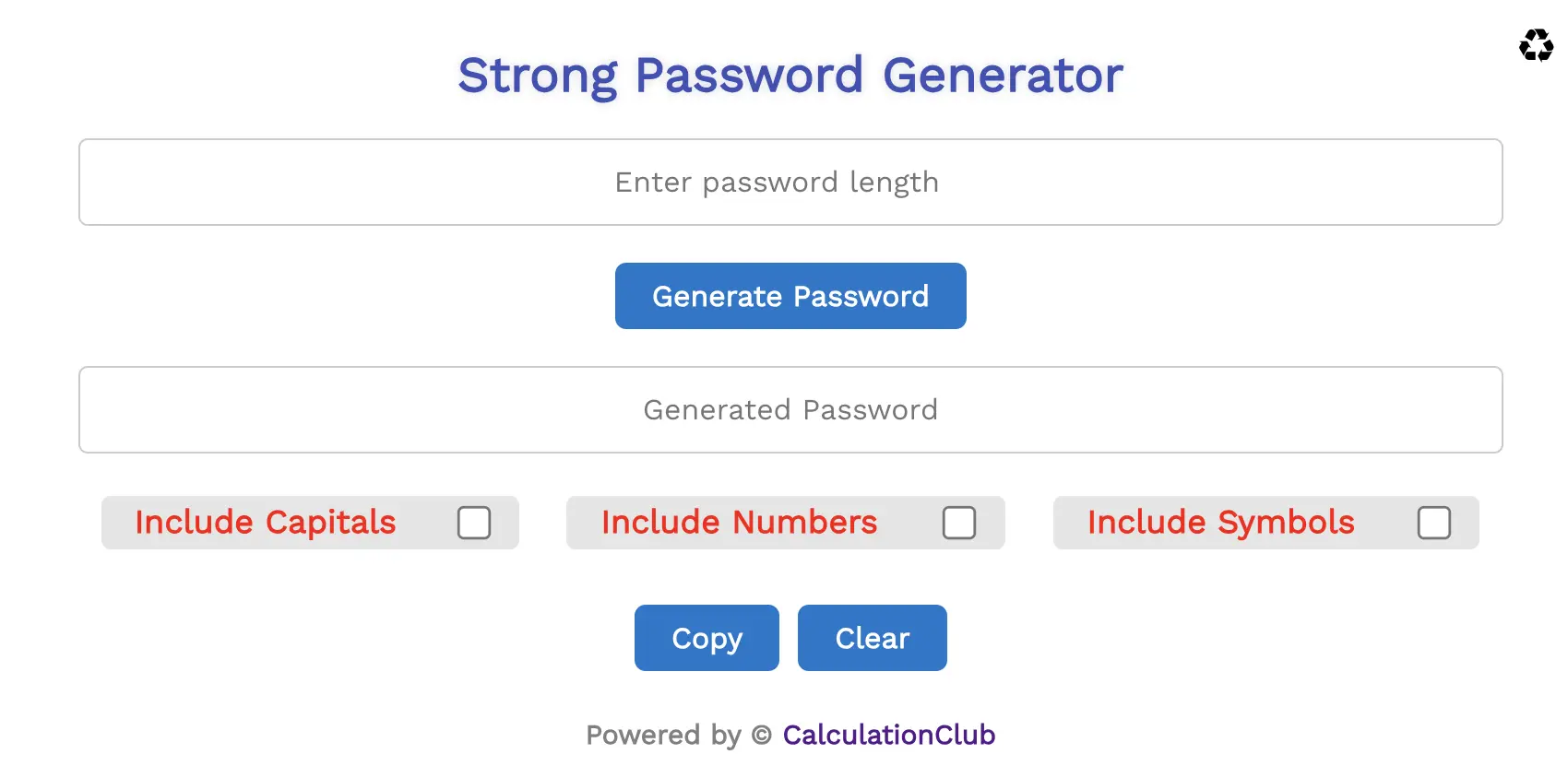
Step 3: In the tool interface, configure your preferences:
- 📏 Enter your desired password length (e.g., 12, 16, 20 characters).
- 🔢 Check the box to include Numbers.
- 🔠 Check the box to include Capital Letters (A–Z).
- 🎯 Check the box to include Symbols (@#$%&* etc.).
Step 4: Once all preferences are set, click the “Generate Password” button.
Step 5: The newly generated password will instantly appear in the field below.
Step 6: For long passwords, click the ♻ “Switch to Textarea” icon (top-right corner) to expand the password field.
Step 7: Click “Copy” to copy the password to your clipboard and use it wherever you need.
Step 8: If you want to try different combinations, repeat Steps 3–7.
Step 9: Once finished, click “Clear” to remove the password and ensure added security.
Best Practices for Creating a Strong Password
A good password should be:
- ✅ At least 12 characters long
- ✅ A mix of uppercase and lowercase letters
- ✅ Includes numbers and symbols
- ✅ Avoids dictionary words or personal info (birthdays, names)
Using our Strong Password Generator, you can generate such passwords instantly—without the risk of reusing weak credentials.
Where You Should Use Strong Passwords
Use this tool to protect all sensitive accounts, such as:
- 💻 Banking and Investment Accounts
- 📧 Email Services (Gmail, Outlook, etc.)
- 📱 Social Media Platforms (Facebook, Instagram)
- 🔐 Cloud Storage (Dropbox, Google Drive)
- 🧑💻 Work or Developer Accounts (AWS, GitHub, etc.)
FAQs – Strong Password Generator
Is this Strong Password Generator free?
Yes. It’s 100% free to use—no registration or software download needed.
Can I use this on my mobile device?
Yes. The tool is fully responsive and works on all smartphones and tablets.
Is my password saved?
No. Your password is never stored on our servers. Everything is done client-side for maximum privacy.
Can I generate multiple passwords at once?
You can generate as many passwords as you like, one at a time. Just click “Generate Password” again.
What if I want less complex passwords?
You can uncheck symbols, numbers, or capitals to reduce complexity.
Explore Other Random Tools on Our Website
- Random Day Generator – Pick any weekday or filter specific days
- Random Date Generator – Generate any date within a custom range
- Random Number Generator – Instantly get numbers from any range
- Random Password Generator – If you’re looking for a simpler option without character filters, check out.
Conclusion- The Strong Password Generator at CalculationClub.com is your all-in-one solution for creating secure, personalized, and reliable passwords. With customizable settings, one-click copying, and built-in viewing enhancements, it simplifies your digital protection journey.
My Request to All: If you like this tool, don’t forget to share it with your friends, students, or team. For more powerful generators and fun tools, check out our collection at CalculationClub
Looking for tools in Hindi? Try MeterToFeet
For notes and education resources, visit Esenotes.
Your Feedback Matters: If you have suggestions or feature requests, contact us via WhatsApp or Telegram anytime.
Telegram Link – Join Our Telegram Channel
YouTube Link – Subscribe to Our YouTube Channel