Filter Lines Online
First of all, Welcome to our Filter Lines Online. Filter Lines Online is a free online tool that is very easy to use. It helps filter out lines that match the provided keyword. You can choose between two filtering options: include lines with the keyword or exclude lines with the keyword. Additionally, you can enable the ‘Case Sensitive‘ checkbox. When checked, the filter distinguishes between uppercase and lowercase letters (A≠a). When unchecked, uppercase and lowercase (A=a) letters are treated as the same.
It also indicates the total lines present in the input text & output text, which is indicated by ‘Input T.Lines’ & ‘Output T.Lines’.
Note. 1
- Input T.Lines: This shows the number of lines in the input text.
- Output T.Lines: This shows the number of lines in the output text.
Note. 2: Input T.Lines – Output T.Lines = Remove Empty Lines
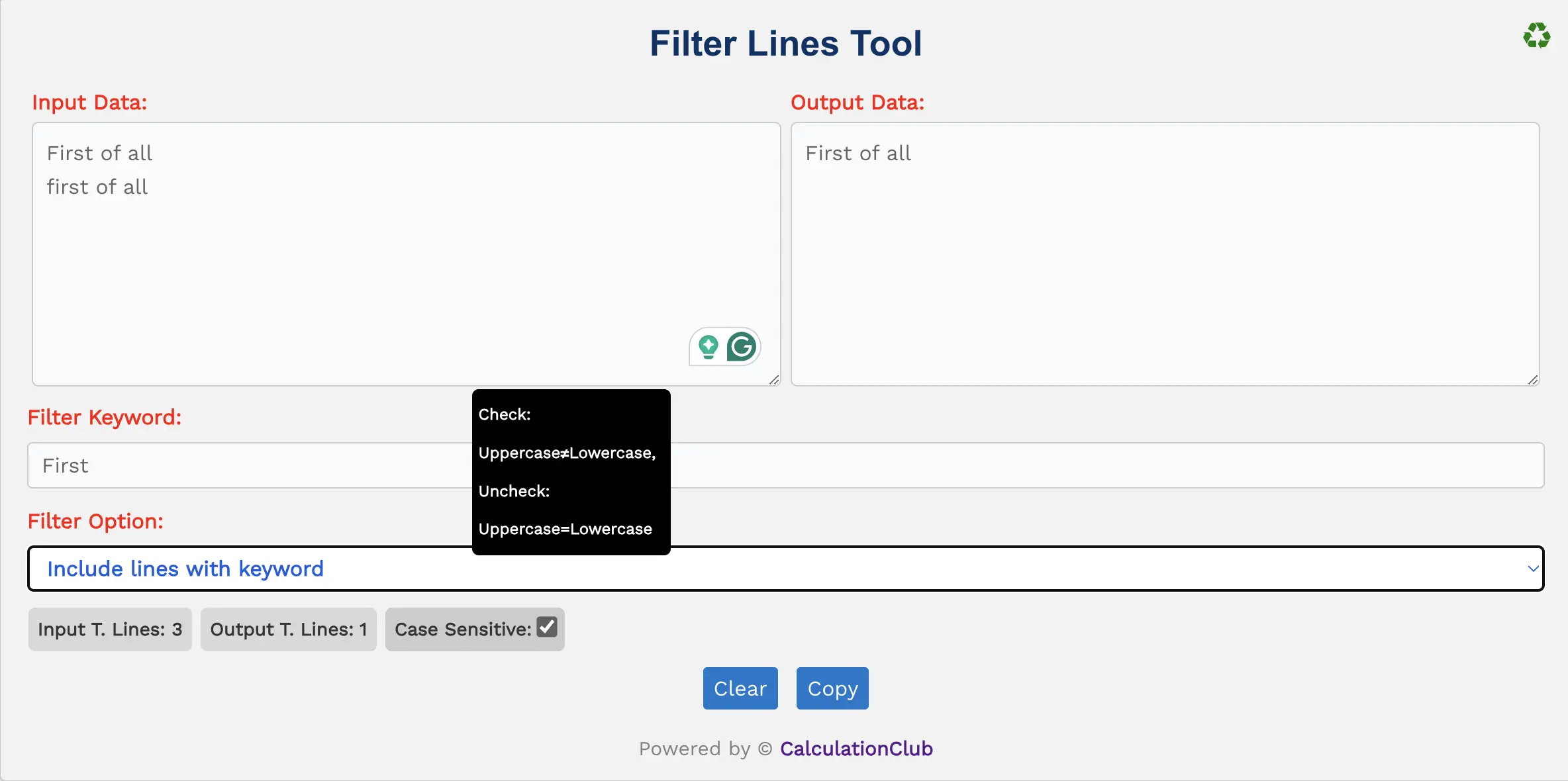
Features of the Filter Lines Online:
1. Text Area: There are two rectangular text area boxes in the tool. The first text area is dedicated to the input field, and the second is for output. In the first text area, type or paste the text, and in the second, we get the modified text according to the tool. Additionally, we can adjust the text area vertically.
2. Switch View: This tool offers an option to switch the view from row to column arrangement of the text area box. To switch the view, click the ‘♻’ button located at the top-right corner. This Function is not useful for mobile users.
3. Counters: This tool displays the total lines present in the input text & output text, which is indicated by ‘Input T.Lines’ & ‘Output T.Lines‘.
4. Filter Keyword: This is another input text area labeled ‘filter keywords’ where you can enter the keyword.
5. Filter Option: This tool offers the choice between two filtering options: ‘Including lines with the keyword’ or ‘Excluding lines with the keyword‘.
- If you select ‘Including lines with the keyword’, the tool filters out lines that contain the ‘filter keyword’.
- If you select ‘Excluding lines with the keyword’, the tool filters out lines that do not contain the ‘filter keyword’.
6. Case Sensitive: It is a checkbox. When checked, the filter distinguishes between uppercase and lowercase letters (A≠a). When unchecked, uppercase and lowercase letters (A=a) are treated as the same.
7. Buttons:
- Copy: This button transfers the converted text to the clipboard, simplifying the process of moving text to other applications or documents.
- Clear: This button clears the text area, allowing users to start afresh with new text input.
Step-By-Step Guide To Using The Filter Lines Online:
- Enter the text into the first text area labeled ‘Input Data‘.
- Enter the keyword into the ‘Filter Keyword‘ text area.
- Select the ‘Filter Option‘ according to your needs.
- Check the ‘Case Sensitive‘ checkbox for filtering based on case sensitivity.
- To copy the filtered text, simply click the ‘Copy‘ button.
- To reset the tool, click the ‘Clear’ button.
Conclusion
In conclusion, our ‘Filter Lines Online’ is a free online tool that helps to filter lines by a provided keyword. This tool gives you the option to filter lines that contain the keyword or not. This tool is very user-friendly and easy to use. Our other website- Esenotes.com
If you’re enjoying our tools and website, please share them with your friends and family. If you’re interested in discovering more fascinating tools, visit calculationclub.com.


